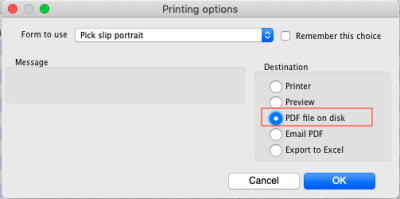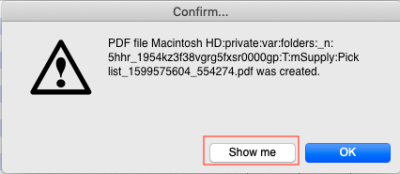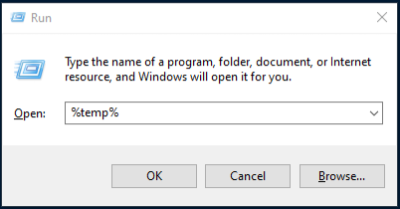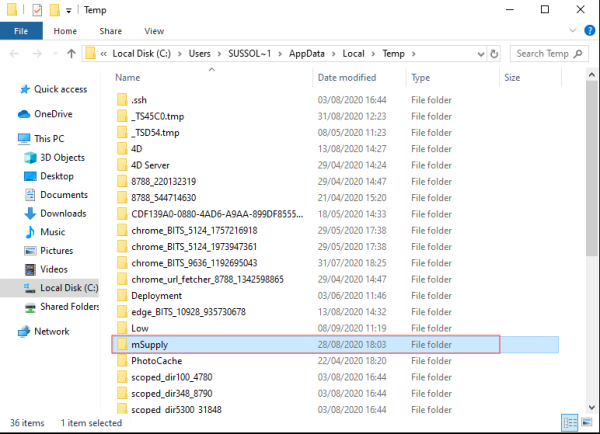Table of Contents
28.12. How to access Temp folder
Introduction
mSupply uses the operating system to store generated reports and printouts like excel and PDF documents. There may be instances where viewing the temp folder is required. There are various way to navigate to the temp folder.
Using mSupply
View any customer or supplier invoice. Pretend you want to print the invoice. As shown below choose to view the PDF file on disk.
Once the report or print out is generated you will be shown the option to view the file. Choose Show me as shown below. You will be shown the file inside the temp folder location.
The Smart Geek Way
If you are using Windows, then you can show off to your friends using this technique. On your computer keyboard, hold down the “Window Key” and click the “R” key. A window such as below will be displayed. This is known as the Run window.
We want to open the Temp folder, so type %temp% as shown and click OK to run.
The Temp folder will be displayed in an File Explorer window as shown below.
The folder mSupply should contain all the files that mSupply has generated.
| Previous: 28.11. Benefits of a multi-store system | | Return to: 28.13. Fixing incorrectly received stock |