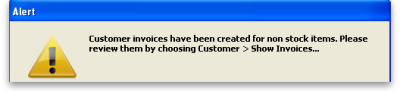This is an old revision of the document!
Non-stock items
*
There are occasions when you need to order an item that you wish to add to your stock list, but which you currently do not wish to keep in stock. Such an item is considered a Non-stock item '.
Note that Ad hoc items are different in that they do not display in your list of items.
The procedure for dealing with non-stock items is:
Step 1
From the Item menu, select New item , and enter the particularsas you normally do, only this time check the Non-stock item box. In the box immediately below, select the customer from the list of customers held in mSupply. To place an order for a non-stock item, a customer must be identified, and this customer becomes the default customer for the item.
Should you need to order the same item for a different customer at a later date, the new customer is entered at the time the Purchase Order is being created.
The example is for non-stock item Lisinopril 10mg tablets.
Step 2
Create the Purchase Order which will include the non-stock item,
You will observe that the Customer box already contains the default customer, in our example, London Dispensary. You are able to edit this box, and select another customer when a different customer orders this item.
Step 3
On receiving the order, proceed as usual to the New Goods receipt form.
In our example, we have ordered 2 items from Diamond Traders, one of which is our non-stock item..
The Goods Received must be finalised in order to create the Supplier invoice:
Uncheck the Hold box ( bottom left corner) then click on OK, and this Alert message is displayed:
advising you that `Customer invoices have been created for non stock items……': From the main menu, choosing Customer > Show invoices allows us to select and process the invoice which has been created automatically for the non stock item for our customer, London Dispensary.