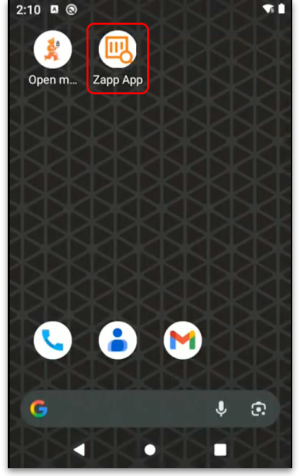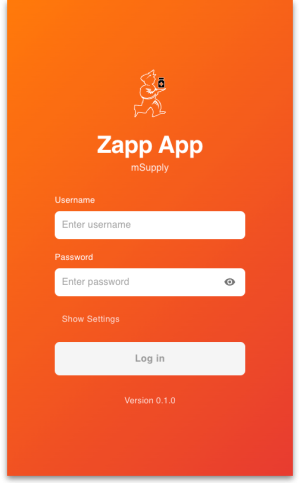This is an old revision of the document!
15.08. Barcode scanning with handheld computers
Added: Version 8.00
It is possible to use a handheld computer barcode scanner with mSupply. This gives you greater flexibility as you are not tethered to a device running mSupply. A handheld computer barcode scanner looks like this:
Currently mSupply is compatible with Honeywell handheld computer barcode scanners like the CK65 shown in the image above and the only function available on these scanners is goods receiving.
Requirements
- The scanner must be able to connect to the mSupply server used in the warehouse. This is usually achieved using a WiFi network. This WiFi must:
- be available everywhere you want to use the barcode scanner in the warehouse
- be able to connect the barcode scanner to the mSupply server.
- The scanner must be a Honeywell type compatible with mSupply. If in doubt, please check with The mSupply Foundation before purchasing.
Set up
1. Load the mSupply scanner app
There is no set up to be done in mSupply itself, all set up is done on the scanner. The first step is to install the mSupply scanner app (Zapp App) on the scanner device itself. This is done by loading the app's apk file onto the device and installing it. When you have done that, you will see the Zapp App icon on the scanner's main screen:
2. Login to the app
Goods Receiving
Login
| Previous: 15.07. Barcode scanning and prescriptions | | Next: 16.01. General preferences |