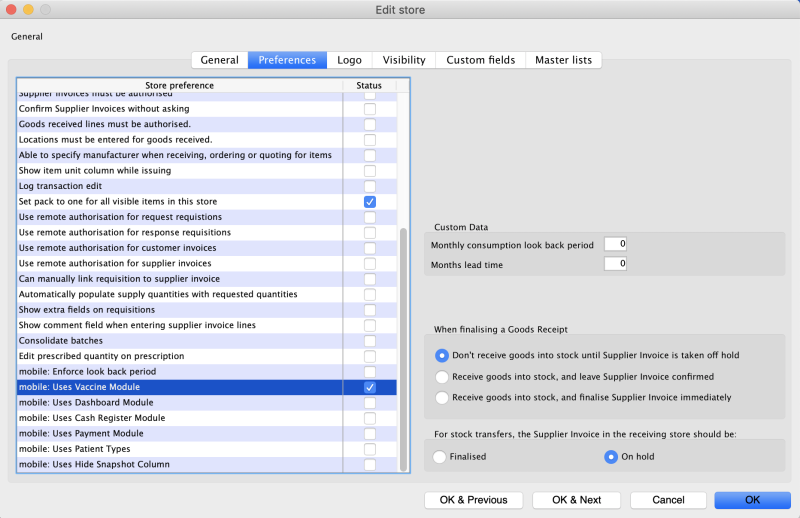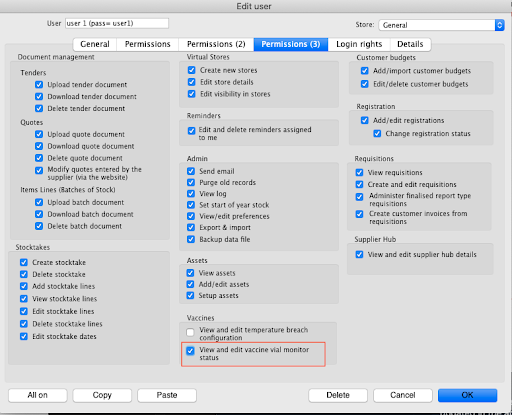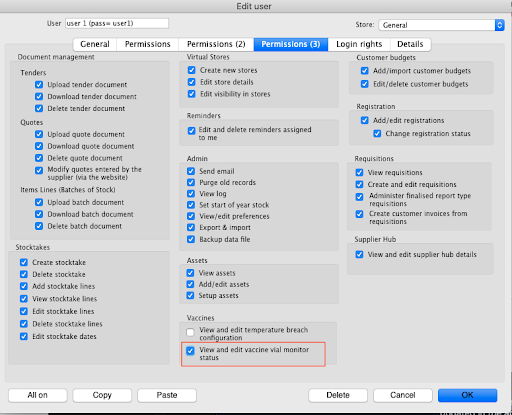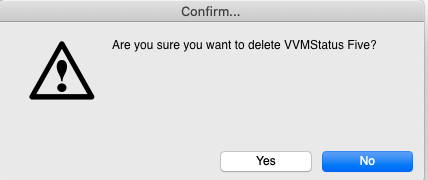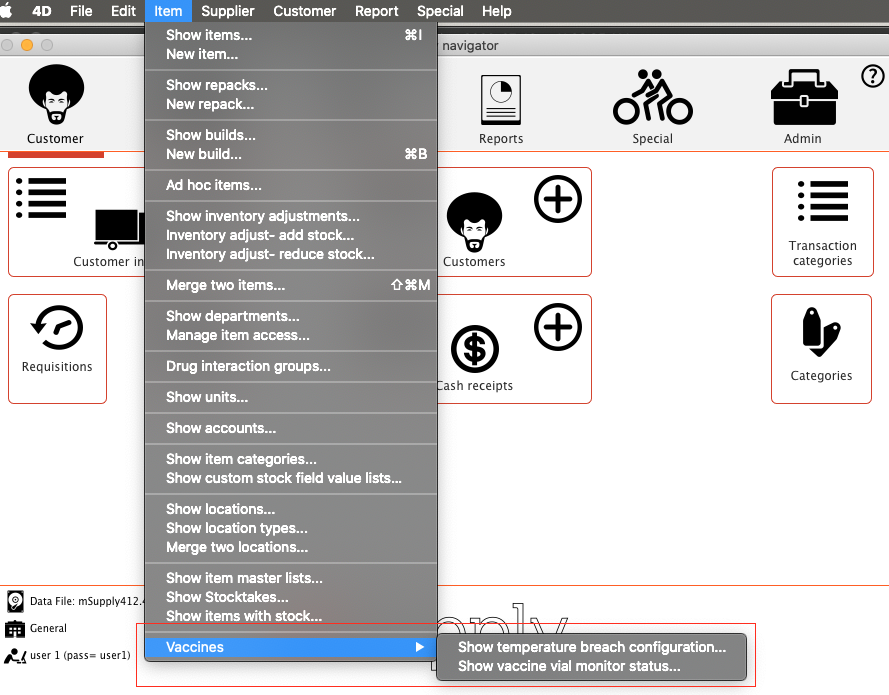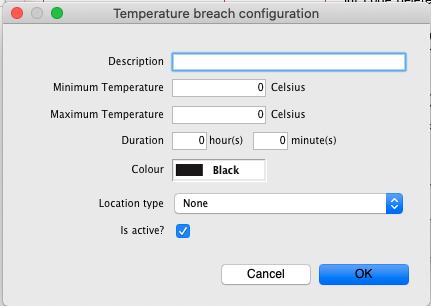This is an old revision of the document!
19.01. Setting up to use Vaccine Module
There are a few configuration steps needed for setting up the Vaccine module to be used in mSupply mobile. To do so, we need to:
- Enable vaccine module for the mobile store,
- Set up vaccine vial monitor statuses, and
- Set up temperature breach configurations.
Enable vaccine module for the mobile store
You can turn on the Vaccine module preference for mobile in the Store preferences by going to Special > Show Stores, Double-click on store > Preferences tab) in mSupply desktop. Turn on the store preference “mobile: Uses Vaccine module” and Click OK to save:
Set up vaccine vial monitor statuses
For the next two steps, you will need to make sure your user has the correct permissions. In the Admin tab, click on Edit users. Select the user and in the Permissions (3) tab, check the ““View and edit vaccine vial monitor status” permission. If you plan to also set up temperature breach configurations, also tick the ““View and edit temperature breach configuration” permission.
Click OK to close and save the permissions.
You can access the vaccine vial monitor (VVM) status configuration window through the Menu bar. Go to Item>Vaccines>Show vaccine vial monitor status…
To create a new VVM status:
- Click the New (+) button
- Input the required fields: Description, Code, and Level
- The record will be set to Active by default.
- Click OK to save.
To delete a VVM status:
You can only delete newly created records. To delete a record:
- Click the record you want to delete and click the Delete (-) button
- A confirmation dialog will appear asking if you want to delete the record. Click Yes to confirm.
Set up temperature breach configurations
You will need to make sure your user has the correct permissions. In the Admin tab, click on Edit users. Select the user and in the Permissions (3) tab, tick the “View and edit temperature breach configuration” permission.

You can access the vaccine vial monitor (VVM) status configuration window through the Menu bar. Go to Item>Vaccines>Show temperature breach configuration…
To create a new temperature breach configuration
- Click the New (+) button
- Input the required fields: Description, Minimum & maximum temperature, Duration. The maximum temperature must not be less than the minimum temperature.
- Choose a Colour - this will be set to Black by default.
- Choose Location type - this will be set to None by default. (To set up location types, refer to the Location type documentation
- The record will be set to Active by default.
To delete a temperature breach configuration
You can only delete a newly created record. To delete a record:
- Click the record you want to delete and click the Delete (-) button
- A confirmation dialog will appear asking if you want to delete the record. Click Yes to confirm.