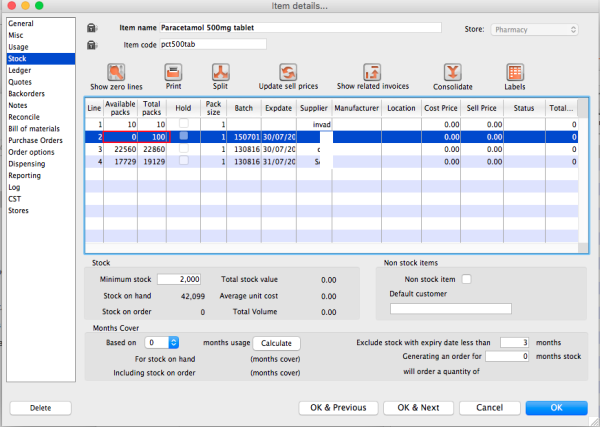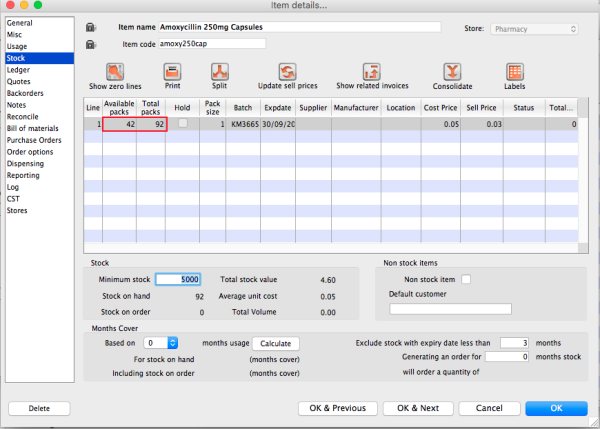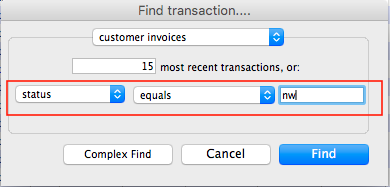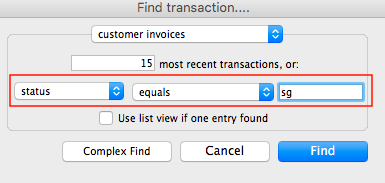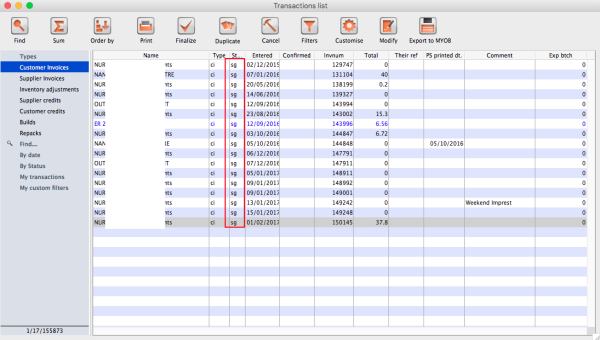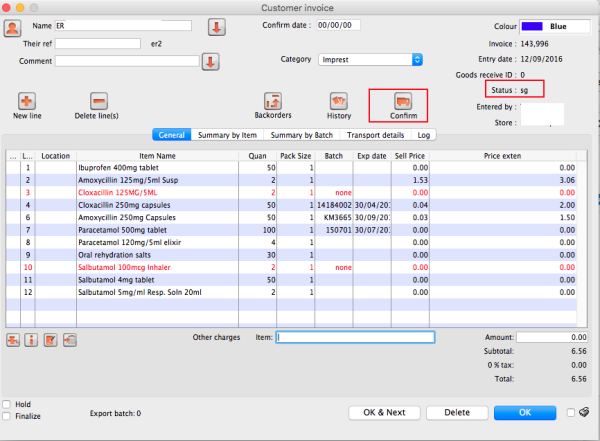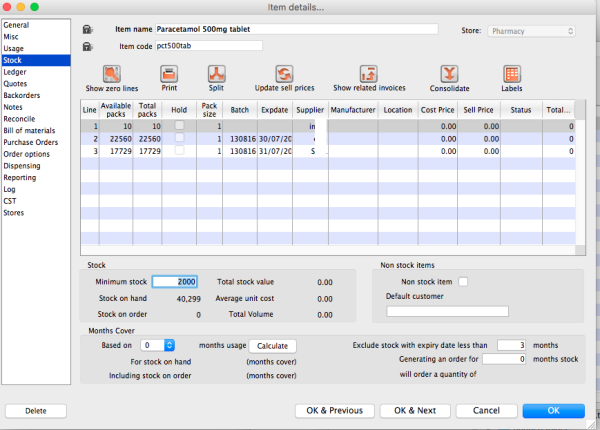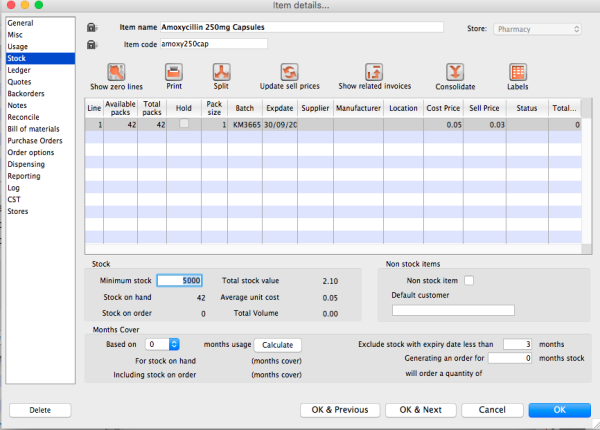This is an old revision of the document!
27.04. How to remove stock lines that have ‘0’ available
Occasionally users will come across stock lines in mSupply that cannot be removed easily. It almost like you have stock but you cannot carry our stock take or inventory adjustment to reduce the stock level to zero.
Below are two examples :
Above we have Paracetamol 500mg where for the highlighted batch ( red square ) we have a total of 100 but available is 0. This means that 100 in stock but all of this has be reserved for a customer.
Below is another example :
For Amoxycillin 250mg we have 92 in total and 42 available. This means that we have 92 - 42 = 50 reserved for customers.
Handling reserved stock
Customer invoices that are of status “nw” or “sg” will end up reserving stock. This theoretically means that you have the stock but it cannot be used as it has been reserved by the invoices.
You as a manager will be required to view the “nw” and “sg” invoices and decide if they are still valid or not. If the invoices are valid then you should “confirm” them if not they can be deleted.
So search for customer or prescription that are of “nw” status. Follow the image below. Do customer > Show invoices… or patient > Show Prescriptions…
Search for “Status” equal to “nw” as above. If the “nw” invoices exist, then you will be shown a list. Double click to review. Delete if the invoice is not valid otherwise “Confirm”.
“nw” invoices will exist in the database if you have suffered un-expected hardware or network communication failure.
Now repeat similar for “sg” type invoices :
“sg” invoices are part of the warehouse functions. You may have simply forgotten about these invoice or the customer lost interest in the order.
Your search for “nw” or “sg” invoice may result is the list below.
Note the highlighted “Status” column
Your job is now to review each invoice and to either “confirm” them or to delete them. Theses invoices may no longer be valid, you have to decide on this.
Confirming an invoice
To confirm a customer invoice, open it and click on the Confirm button:
Note the status detail. This will show cn when the invoice is confirmed, not nw or sg. The Confirm button will not be shown if the invoice is already confirmed.
For prescriptions, you won't see the Confirm button because they are automatically confirmed when you close them by clicking on the OK button.
The result
Once all the “sg” and “nw” invoices are processed, then your stock figures will update and they shouldn't be any stock that has been held as reserve.
Below the images should speak for themselves - the Total packs matches the Available packs. Please compare the image below with the ones above at the start of this topic.