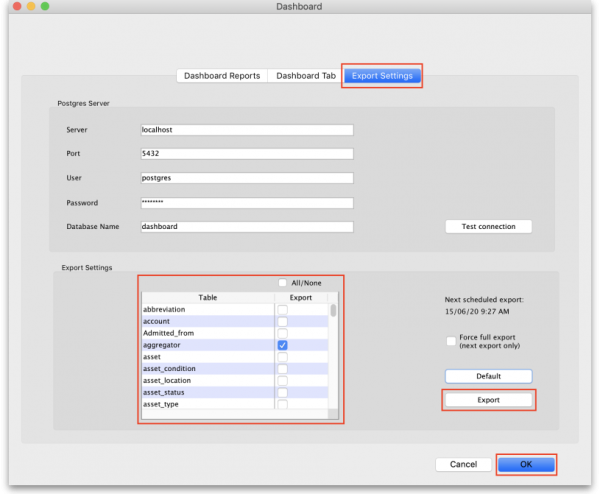This is an old revision of the document!
16.18. Exporting to the dashboard
Function added: mSupply version 4.04.00
To access Dashboard export settings (administrators only):
- Click the Admin tab
- Click the Dashboard button
- Click the Export Settings button
Once Dashboard is enabled and the correct Postgres settings entered, there will be an automatic (scheduled) export every 24 hours. The next scheduled export is shown on the Export Settings tab (above).
To perform an immediate (manual) export:
- Check the boxes to choose the data you want to manually export to the dashboard (check the All/None box to choose all options or click the Default button to restore to default selections)
- Click the Export button
- Enter the authorisation code
- Click OK
By default, transaction and requisition data is only exported incrementally — that is, only transactions and requisitions that are new or have been changed since the last export are exported, which saves a substantial amount of time in the export process. All other tables are re-exported from scratch each time.
In order to force a full export of transactions and/or requisitions, select the Force full export checkbox before a manual export, or leave it checked and exit (OK) to cause a full export on the next scheduled export. The full export will only happen once — the option will be automatically turned off for subsequent exports.
| Previous: 17.21. Exporting assets | | Next: 18. Tenders |