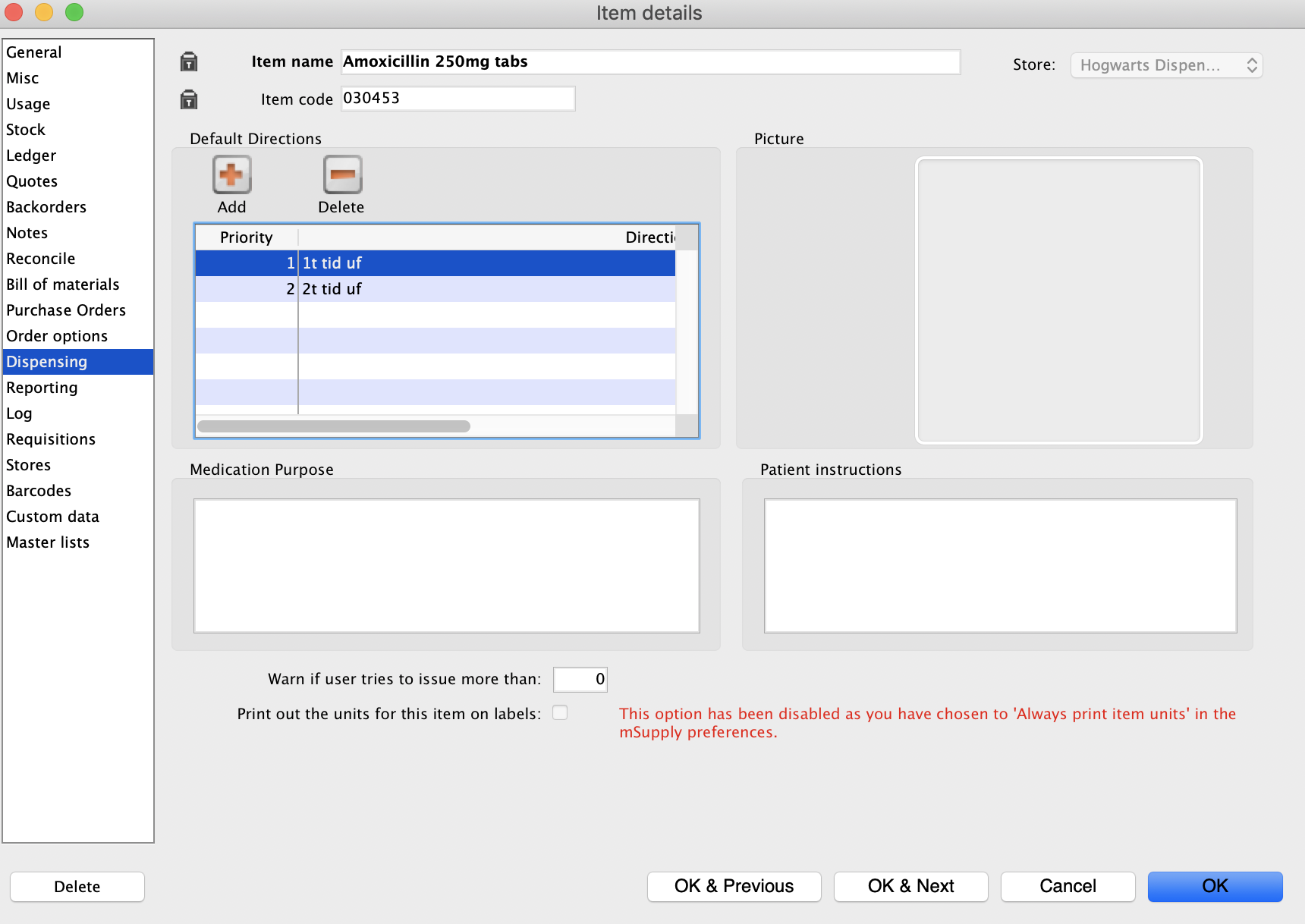4.01.14. Items - Dispensing tab
Back to Item Details window
Default directions
A feature of mSupply® which can reduce the time taken to dispense a prescription is its use of abbreviated patient directions, which allows the entry of a short sequence of characters that expand to meaningful text. This is where you can set an item's default directions which will be used at the time of dispensing. When there is more than one entry, priority is given to the direction that is ranked at no.1 under Priority, and it will be automatically suggested for the item when you dispense it. Further information on the use of abbreviations will be found in the section Dispensing, Abbreviations
In cases where multiple abbreviated directions have been defined, the required one(s) will be available from a drop-down list when dispensing the item. Note that even if you set up default directions, you can override these at the time of dispensing, either with longhand text or by editing the abbreviation that has been entered.
Warning: If you choose to use this option be very careful to:
- Inform other users that default directions have been entered.
- Ensure the directions are appropriate.
- Check each prescription dispensed, and change the directions if the prescription has different directions to the default set.
- Update the default directions if you change any of the abbreviations.
Add button: Click this button to show a window where you can add directions. You can enter any combination of directions and text. (Abbreviations are managed by choosing Special > Abbreviations)
Delete button: Click a line, then click this button to delete directions you no longer need, or if you have made an error.
Picture, Instructions and Purpose
These fields provide default information to be used with the Patient medication records system.
Item Picture: You can drag and drop or past a picture into this field. Common file formats such as JPG and PNG are accepted.
When you add a picture, the size is shown to the left- we suggest pictures are less than 200KB each.
To clear a picture, click on the field and paste it.
Purpose: Enter the purpose of the medication here. This will be available to add to patient medication records
Instructions: Enter the medication instructions here. For example, you might want to explain about sensitivity to sunlight with long term use, or that certain foods should be avoided. This will be available to add to patient medication records. Note this is separate to the medication warnings system, which will print on dispensing labels.
Other fields
Warn if user tries to issue more than field: You can enter a number here and have the user warned if they try to dispense more than this quantity.
| Previous: 4.01.13. Items - Order options tab | | Next: 4.01.15. Items - Reporting tab |