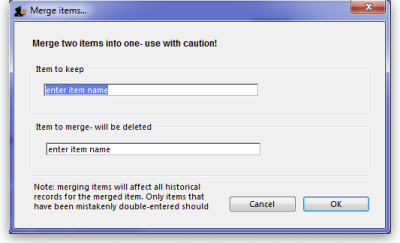4.08. Merging two items
If an item has inadvertently been added twice, with slightly different descriptions, here is your safety line! Choose Merge two items… from the Item menu. This window is displayed:
In the Item to keep box type the first few characters of the item you want to keep and press the Tab key. Then select the correct item from the list displayed (if only 1 item matches what you have typed it will be put in the box for you without the need for selection).
Now do the same in the Item to merge - will be deleted box. The item you select here will be completely replaced with the one in the Item to keep box.
Note that when selecting these items you are selecting from all of the items in your datafile, not just those visible in the store you are logged-in to.
When you are ready, click on the OK button. BUT BEWARE:
If you merge two items that are, in fact, different, you will really mess things up. There is no undo function for this operation, so you will be begging us to help you fix the mess, and we charge a special penal rate for people who do things after having been warned 
Notes:
- Merging replaces all the instances of the item selected to delete with the item selected to keep throughout everywhere your datafile.
- Merging items affects all historical records except for item names on finalised transactions, which will retain the original name for safety reasons.
- Items that either have a bill of materials or are used in a bill of materials cannot be used for the item to delete/merge. If you try to do so, you will be warned.
- If the item you are merging/deleting has stocktake lines associated with it, these stocktake lines will be deleted, as you can't stocktake a non-existent item (except if you're Harry Potter).
| Previous: 4.07. Building (manufacturing) items | | Next: 4.09. Ad hoc items |