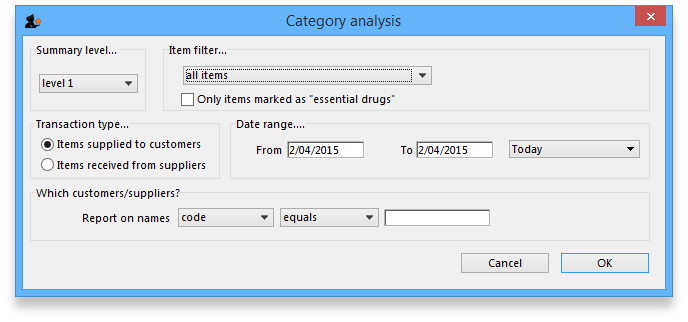13.08. ATC and DDD code based reports
ATCs and DDDs
“ATC” stands for “Anatomical, Therapeutic, Chemical”, and is a method of classifying chemical entities, and identifying them by category.
“DDD” stands for “Defined Daily Dose”, and provides a means of comparing the utilisation of different drugs in a meaningful way. - e.g. if a dispensary has issued 10,000 x doxycycline 100mg and 20,000 x amoxycillin 250mg, a greater number of amoxycillin capsules has been used; but according to the DDD method, a greater number of patients have received doxyxcycline.
Thanks to the help of the WHO Collaborating Centre on Drug Statistics and Methodology, we are able to offer a starting drugs file with their codes; we have plans (not yet implemented) to maintain on our website an up-to-date list of ATC and DDD codes for essential drugs.
Reports using ATC and DDD codes
mSupply is designed for the ATC code to be entered in the Category field for each item, and is then able to report on supply transactions, giving a breakdown according to the different levels of the ATC code.
The DDD Factor field is intended to store the item's number of dose units in its DDD; for example, if an item's DDD is 1,000mg, and the supply is made using 250mg units, the DDD factor is 4. When designing a report, the total quantity of this item used should be divided by the DDD factor to obtain the number of DDDs supplied.
Should you wish to store an item's DDD value (1,000mg in the above example), it is suggested that you record it in one of the available user fields. The DDD value should not be recorded in mSupply's DDD factor field
The category analysis report is designed to be used in conjunction with the “category” field and the “DDD factor” field for each item.
When you produce a report, only some simple criteria are entered in the form. It is a simple matter to create reports giving, for example:
- A level one ATC summary for all items supplied to a specific hospital during a 12 month period
- A level two ATC summary for all items in ATC category “J” supplied to customers who are coded as “h” (for hospital) for a particular month.
- A level three ATC summary for all essential drugs supplied to all customers for a particular quarter.
The report provides you with the number of DDDs supplied for each category at the level requested, presuming you have “DDD factor” values entered correctly. Only the totals for each category are shown (not each individual transaction). The report may be printed, or exported for use in another application.
Let's run through the different options in the window… summary level…- enter the summary level. The category field is then evaluated based on the ATC coding system. Note that the code is “broken down” as follows
| level | position |
| 1 | character 1 (A-Z) |
| 2 | characters 2 & 3 (01-99) |
| 3 | character 4 (A-Z) |
| 4 | character 5 (A-Z) |
| 5 | characters 6 & 7 (01-99) |
So, for example the code for “caffeine” is N06BC01. “N” is the level 1 code, “06” the level 2 code, “B” the level three code, “C” the level four code, and “01” the level 5 code.
Note that if you choose “level 3”, you will also be shown the summary values for “level 1” and “level 2” as well.
Which type of item?
You can report on all items, or you can report on just a certain category. For example, you can enter “J” here to report only on items whose ATC code starts with “J”. Note that you need to set the summary level to “level 2” or your report will only report the total for category “J” without any further breakdown of data.
Only report on essential drugs
Check this if you only want to analyze items whose essential drug check box is checked.
Transaction type?
- Normally we will be interested in supply to customers. However, we might also be interested in “what percentage of purchases from IDA (a supplier) are aniti-infectives?”, in which case we would click on the “items received from suppliers”
Date range...
Enter a starting date and an ending date. Only transactions whose confirm date was within the range will be analyzed. The default range is the last 90 days. Note that the dates you enter are included in the range (that is the “from” date is “on or after” and the “to” date is “on or before”)
Which customers/suppliers...
Leave this value blank to report for all customers. Otherwise, choose “code” or “category” from the popup menu, and the appropriate comparison from the second popup menu. For example, if you want to report on a certain group of hospitals, you could enter those hospitals as having a category “h”, and then report on “names whose category starts with 'h'”
| Previous: 13.07. Customer ordered shortfall report | | Next: 13.09. Other reports |