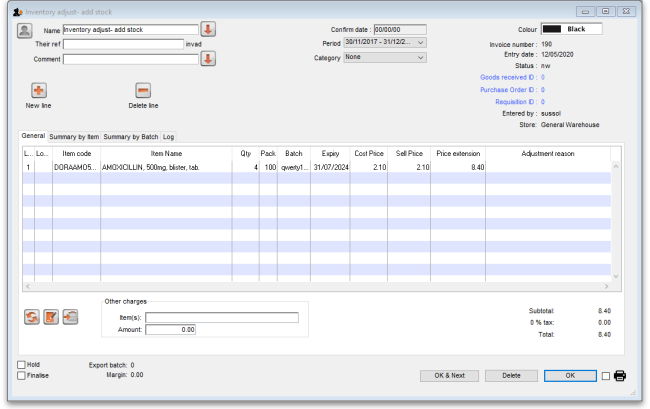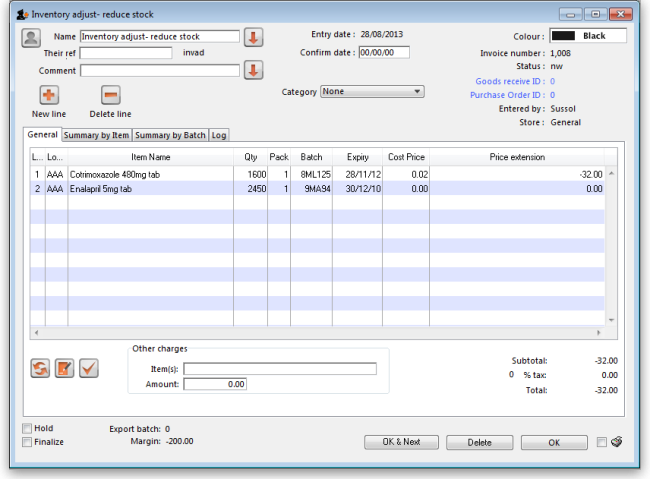This is an old revision of the document!
4.18. Inventory adjustments
Choose Items > Show inventory adjustments
Inventory adjustments allow you to increase or decrease the stock of an item that is recorded in mSupply®. You will need to adjust the inventory if:
- Stock is discarded (due to damage or expiry)
- You do a Stocktake and find that physical stock is different to the stock recorded in mSupply®. In this case the first thing to do is to see if you can find out where a mistake may have been made in issuing stock. For example, you may be able to retrieve extra stock mistakenly given to a client, or may need to ask a supplier for an order that has been entered but never actually received.
- Stock has been stolen.
- As a general rule, consider using a regular invoice to account for any transactions with a customer or supplier. Only use an inventory adjustment as a last resort.
If you are doing a “normal” stocktake, it's better to use the stocktake module described here as it will create the needed inventory adjustments automatically.
Add stock
Choose Items > Inventory adjust (Add stock) Use this function when you have performed a stocktake and find that the physical stock of an item or items exceeds the amount recorded in mSupply®.
A transaction that is like a supplier invoice will be created. Enter the details in just the same way you would as if you were receiving goods from a supplier, except that mSupply® fills in the Name field for you automatically, and does not allow you to edit it.
After a stocktake, this can be used to adjust any stock lines where the stock recorded in mSupply® is less than the physical stock.
You will be asked to enter the margin when starting this transaction. For a normal inventory adjustment, set this to zero. If you are using this procedure to enter stock when starting to use mSupply® for the first time, enter the percentage to apply here.
Reduce stock
Use this function when you have done a stocktake and find that the physical stock of an item or items is less than the amount recorded in mSupply®. A transaction that is just like a customer invoice will be created, except that you do not choose the customer. The section on entering customer invoices describes the entry procedure. See the section on Issuing goods - Customer invoices here
Inventory adjustments are treated by mSupply as a kind of Supplier invoice (or credit). To view or edit an inventory adjustment, Choose the “Show inventory adjustments” option from the “Item” menu.
| Previous: 4.17. Stocktakes | | Next: 4.19. Units |