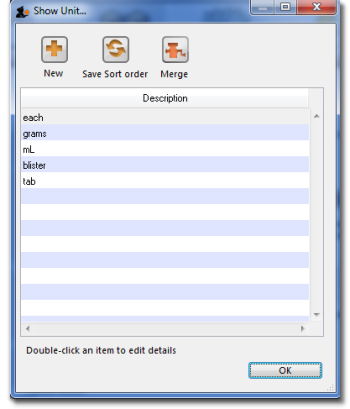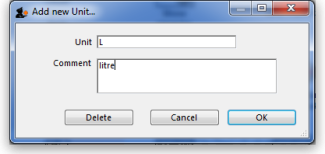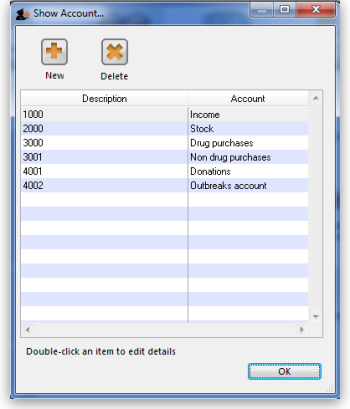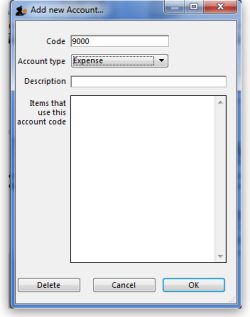This is an old revision of the document!
Units
*
Choose Show units from the Items menu. When you have defined your units, a list is displayed:
Click the New button to add a new unit.
Note that you will need to have sufficient user permissions to use this function.
<note important>Do not change the record for one unit into a different unit, as all items using that unit will be updated.</note>
Accounts...
Choose Show accounts from the Items menu. This window allows you to manage the range of accounts that can be assigned to items.
Account codes are used when exporting transaction data from mSupply® to external accounting software. Double-click a line to edit its details. Changing an account code or description will affect all items that are assigned to that account.
Click the New button to add a new account.
Fill in the code, description field and select the account type. The field Items that use this account code will display such items for each account code. Account types are Expense, Income and Asset .Click on OK button to add a new account, and Delete button to delete an account.
Previous: Inventory adjustments Next: Names: Using, adding and editing