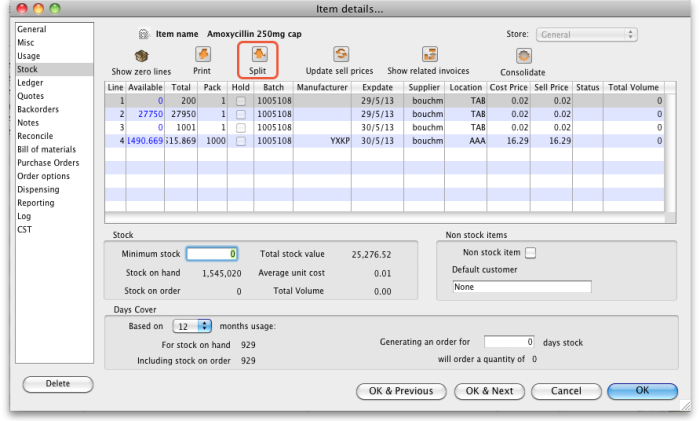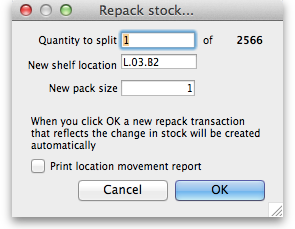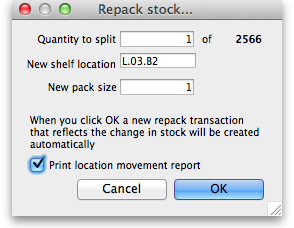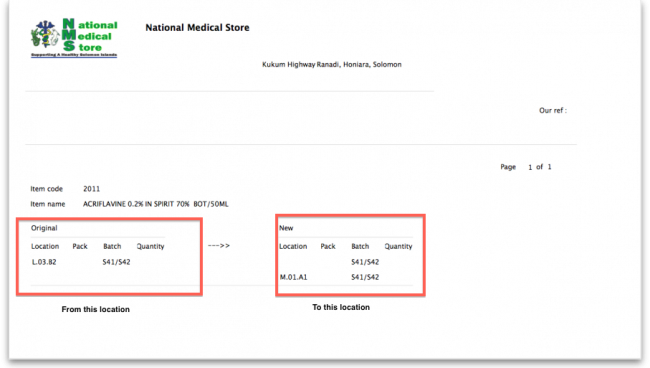This is an old revision of the document!
Splitting a batch
*
- From the Item menu choose Show items to find the item to be split
- Enter the start of the item name and click Find
- Once the Item details window is displayed, choose Stock from the side bar list.
Split a batch
- Click on the line you want to split, then click Split
- Enter:
- How many you want to move/split (if you're repacking the whole lot, then enter the total quantity)
- The new location (leave it alone if you're not changing the location)
- The new pack size.
- Click OK
- You can use the split command to perform these actions:
- Change the location of a batch
- Repack some of a batch
- Change the pack size of a batch
Produce a Movement report
- mSupply provides the feature of producing a 'Movement report' for stock that is split.
- Once you have entered the details of your split, simply click on the checkbox labelled 'Print Location Movement report' and click button OK.
- The following report is displayed.
- note that in this report the orginal and new locations are clearly identified so a printed version of this report can be easily referred to in the warehouse.
Previous: Show items with stock Next: Stocktakes