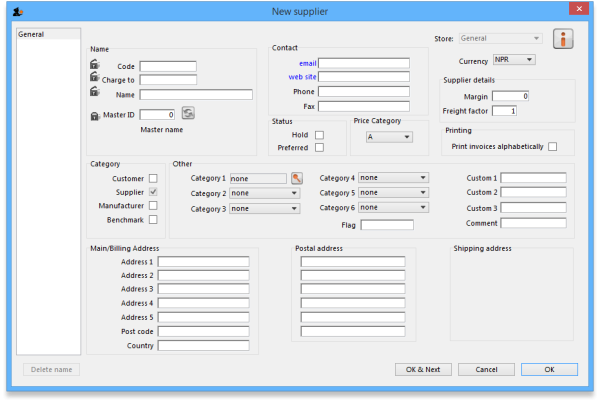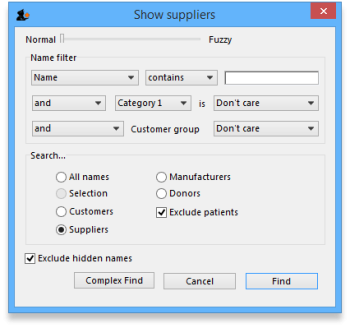This is an old revision of the document!
5.05. Suppliers: adding and viewing
New supplier
To add a supplier, choose this item.
Note- if this supplier will have invoices entered against it and you are exporting invoice data to an accounting program, a new “creditor” must be made in your accounting software with the same code, or you will get an error when you import! (You can usually make the code when you get the error in your accounting software when you try to import!)
The window for viewing/editing a supplier contains basic information. Fields that especially relate to suppliers include:
Currency: If you are using currencies, enter the currency used by this supplier. This value will be filled in with the value set in the “default currency” option of the Preferences.
Margin: The amount (as a percentage) that will be added to the cost price to calculate the sell price when you enter an invoice. For example, if you enter “10”, items from this supplier that are bought for 30 dollars will have their value increased by 10% (i.e. 3 dollars) and will be sold for 33 dollars.
Category: You will note that the Supplier box is already checked. The special Benchmark category is discussed fully in the section on Tender management, which you can access here.
Freight factor: The amount to multiply supplier quotations by to account for freight charges. (If their quotations are “CIF” you should set this to zero).
Show suppliers
This item allows… you guessed it - you to view suppliers. This window is displayed.
In the field, type as much of the supplier name or code as you want to. If there is only one matching item, the details will be displayed, otherwise a list will be displayed from which you can choose the name you want by doubling clicking it.
Note that if a supplier has invoices entered against it, you will not be able to uncheck the “supplier” check box, and you will not be able to delete the supplier.
| Previous: 5.04. Name categories | | Next: 6. Purchasing |