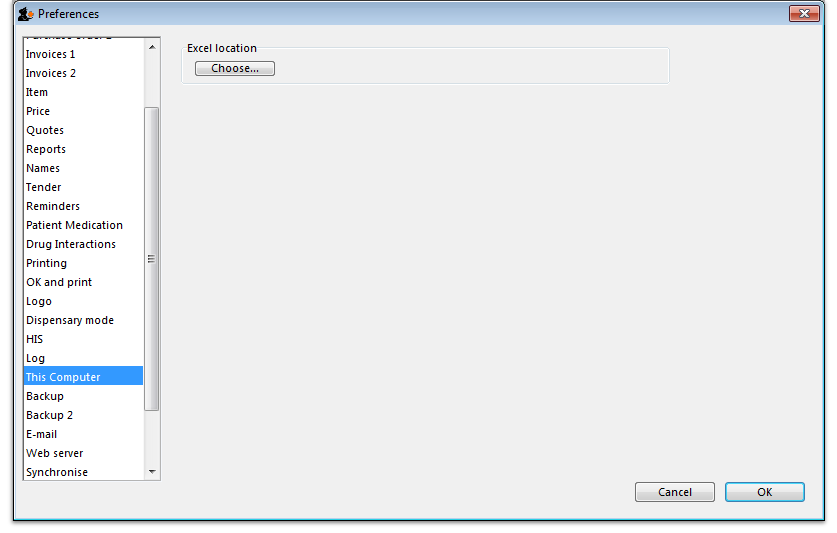This is an old revision of the document!
This computer
The settings in this window apply to the computer you are currently connected from. That means that if you are using mSupply in client-server mode you will see different values depending on which computer you are currently using.
Note that the computer is identified by it's network card, so if you change the network card you may have to re-enter the settings displayed here.
Excel location
Here you can set or reset the location of your Spreadsheet application. Once mSupply knows this location, it won't ask you again. Clicking the button results in mSupply searching common locations for Excel. If it finds them it shows the window below. If it doesn't it shows an open/save window where you can choose the location yourself.
Click on the version of Excel you want to use and then click OK.
If Excel is installed in a non-standard location you can use the “add another” button to locate it and add that location to the list.
In client/server mode the location of Excel on each machine is stored separately.
Staroffice and Openoffice are also supported- if you use these applications just choose the “Soffice.exe” file instead of “Excel.exe”