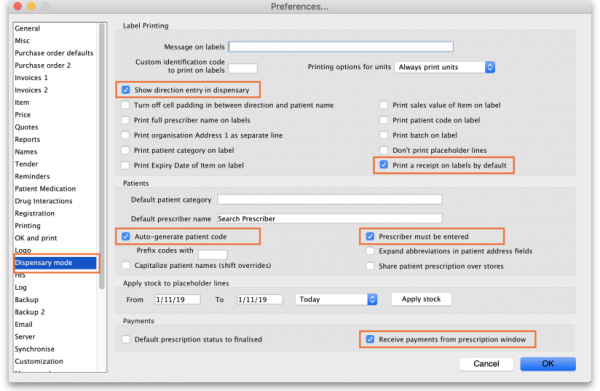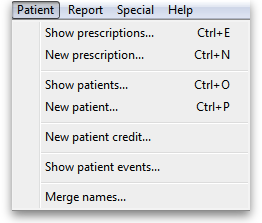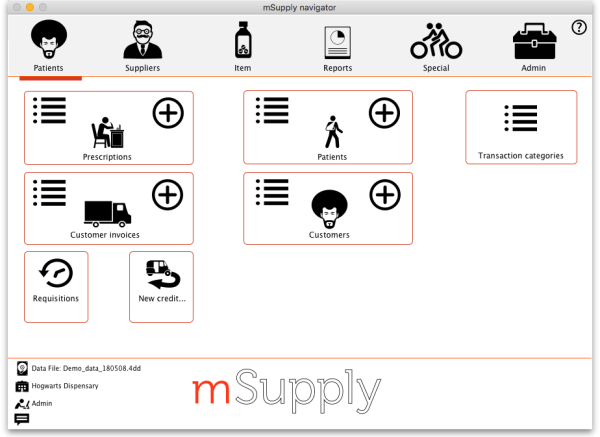Table of Contents
10.01. Dispensary mode
Dispensary mode allows you to issue medicines to individual patients. It is ideally suited for pharmacies, clinics, hospital dispensaries, and facilities where medicines are supplied to individual patients.
In dispensary mode:
- Prescription data can be entered into mSupply including:
- Item directions which can be quickly selected from standard abbreviations, and edited as necessary. Item directions can be printed in languages other than English.
- Labels can be printed with:
- Item description and quantity issued
- Patient name
- Prescriber name
- Directions
- Institution name
- More…
- Patient histories are recorded, allowing repeat prescriptions to be:
- Prescription payments can be recorded
- Use of Dispensary mode depends on your mSupply registration type. Contact Sustainable Solutions if you wish to upgrade your registration.
- Regardless of mode, each user can only use those functions for which they have permission.
- In client-server versions of mSupply, different users can be logged in in different modes at the same time, allowing you to dispense to patients and supply wards, stores, clients or cost centres simultaneously.
- Users whose permissions allow them to operate in either Store mode or Dispensary mode may change from one to the other by pressing Ctrl+2 on the keyboard. Re-entry of the user's password is not necessary.
Activating dispensary mode
Prior to version 3.5 you controlled dispensary mode for each user, and had to choose File > Edit users…
Now it's a setting for a store.
- Choose Special > Show stores… from the menus.
- Double-click on the store you want to set to dispensary mode.
- Select Dispensary in the drop down list next to the store's code field.
- Log out of the store and log in again to activate dispensary mode.
Setting dispensary mode preferences
Choose File > Preferences > Dispensary mode tab to set preferences. See the 16.01. General preferences page for details about all the preferences but here are some important preferences to consider:
- Ensure the Show direction entry in dispensary box is ticked. This allows users to enter patient directions for dispensed items.
- Specify what information will be printed on dispensing labels.
- Specify if you want a receipt to automatically print on labels.
- Specify if you want mSupply to auto-generate patient codes (alternatively, the user must enter a unique code for each patient).
- Specify if a prescriber must be entered for each prescription.
- Specify if you want to be able to receive payments from the prescription window.
What changes in dispensary mode?
Most of the things you can do in store mode are also available in dispensary mode. The main differences are:
- The Customer menu becomes the Patient menu; and
- The Customers tab on the navigator becomes the Patients tab, which has a slightly different selection of icons
- The windows displayed are appropriate for dispensing medicines to individual patients. For example, a patient's dispensing history is maintained and you can also record patient notes (e.g. allergies).
Note that a facility using dispensary mode can distribute stock to both patients and customers (e.g. hospital wards, outreach programs), and can still handle customer requisitions.
| Previous: 10. Dispensing Goods | | Next: 10.02. Prescription entry |