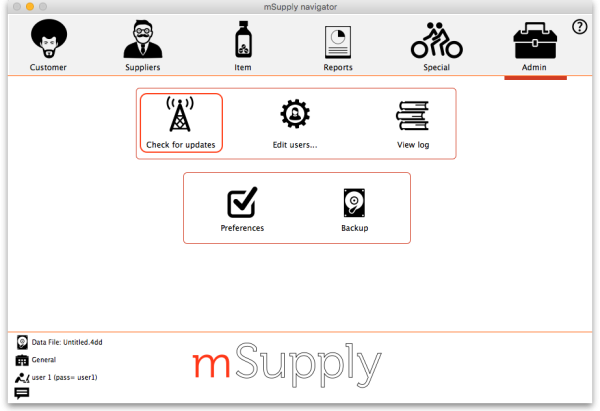This is an old revision of the document!
Automatic updates
Occasionally we release updates for mSupply. At the moment the mSupply server, if you're using it, must be manually updated. But the mSupply client and mSupply single user can both be automatically updated.
mSupply Client
To automatically update your mSupply client, simply start it running. If it needs an update (because the server has been updated, for example) it will automatically update itself. You will see messages with progress bars describing what's happening. The update process should take less than 5 minutes, depending on the speed of your connection to the mSupply server and the speed of your computer. When the process is complete you'll see the usual mSupply login screen.
The only thing that can go wrong with this update process is if the connection to the server is broken or the client does not have the necessary permissions to create new files in the directory or folder it is installed. Symptoms of these failures vary from a failure message to the update process beginning then stopping without displaying the mSupply login window.
mSupply single user
mSupply single user is often used in a distributed sync setup where the various copies of mSupply are spread far and wide throughout a country. So the ability to remotely update them can be very useful!
Simply choose Special > Check for updates… or click on the Check for updates icon on the Special tab of the navigator:
Previous: Field Descriptions Next: Changing users and Passwords