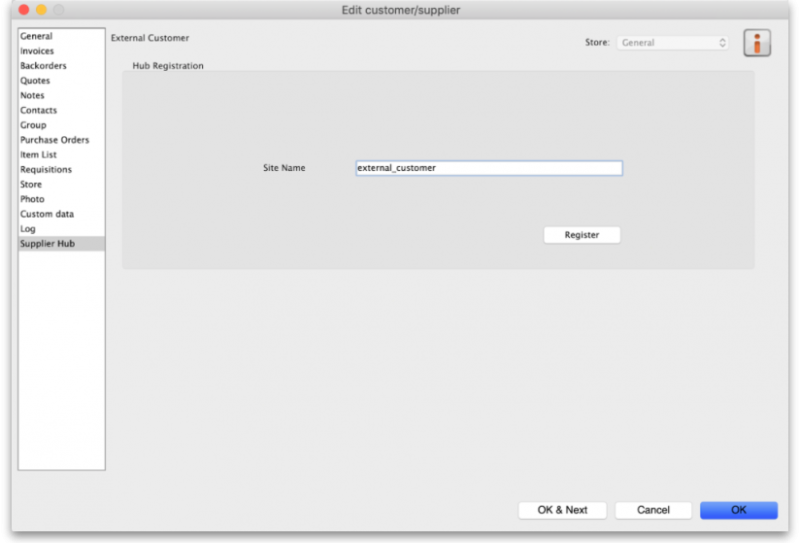This is an old revision of the document!
12.01. Configuring the Supplier Hub
The Supplier Hub is an intermediary service for requesting, sending and receiving stock between discrete mSupply instances.
Server Settings
To use the Supplier Hub, you first need to define the supplier hub URL - this is the URL to which the mSupply instances will be connecting. If you don’t know what this should be, contact us at support@msupply.foundation.
This can be done through the Preferences window. Navigate to the ‘Supplier Hub’ tab and enter in the supplier hub url that you are using. Click OK to save these details.
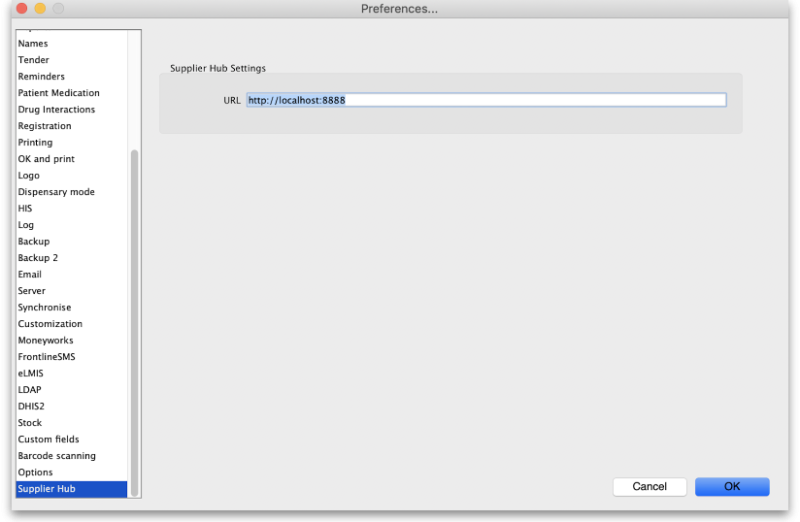
Store Settings
To use the supplier hub, you must register at least one store on your own mSupply instance as a Supplier Hub site. Search for the store that you would like to register (either through Suppliers or Customers on the mSupply navigator). Click on the ‘Supplier Hub’ tab and enter in the details of your store and password - this will be given to you by Sustainable Solutions staff.
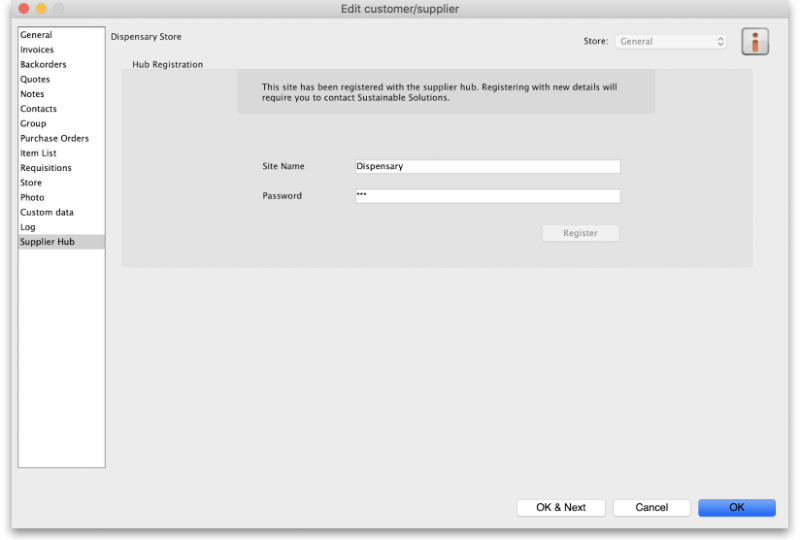
To interact with facilities on other mSupply instances, you must first have them set up as a customer or supplier on your instance, and then register them as a Supplier Hub site. This is done through the same window as above. Only the site name needs to be entered here. This must be the same site name as the one stored on the Supplier Hub (contact Sustainable Solutions if you are not sure).
Setting up Catalogs
If you are a supplier site, you can define which goods a supplier hub site can order from you via catalogs. All master lists and local lists that you assign to a customer will be added to their Supplier Hub Catalog for your site. They will only be able to order these items from your site.
Master and local lists can be added through the editing window for the customer.

On the customer side, this will show up as a new local list for the supplier called ‘Supplier Hub Catalog’. This is created by the supplier hub and does not need to be edited.

| Previous: 12. mSupply Link (Supplier Hub) | | Next: 12.02. Ordering Process with mSupply Link |