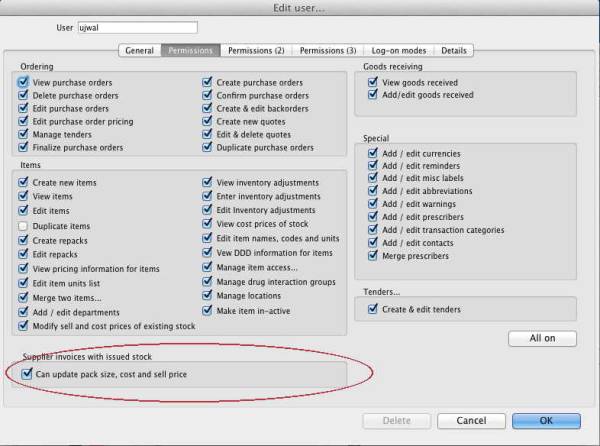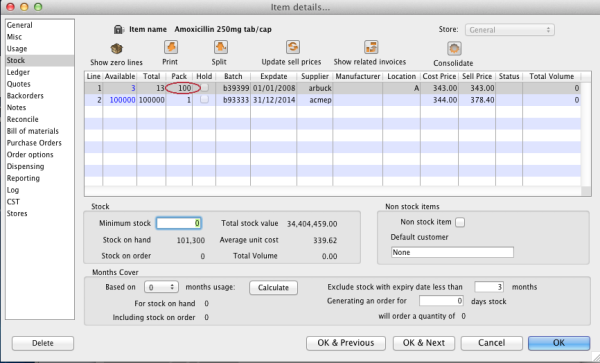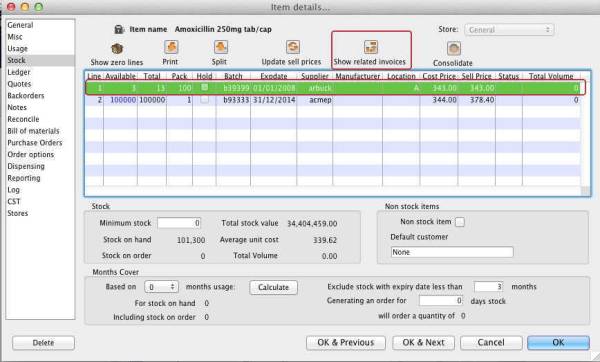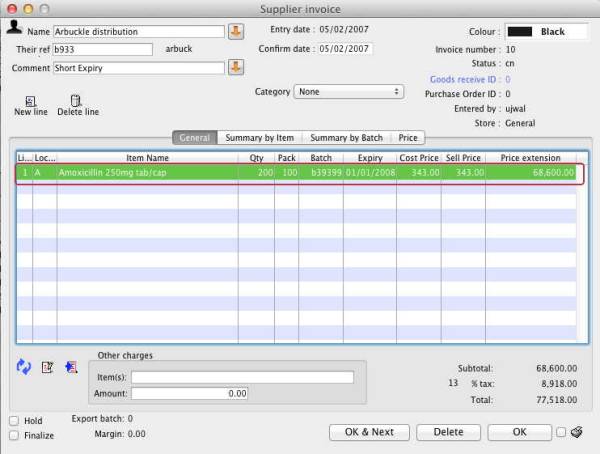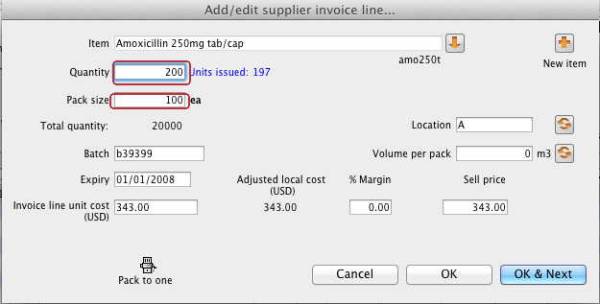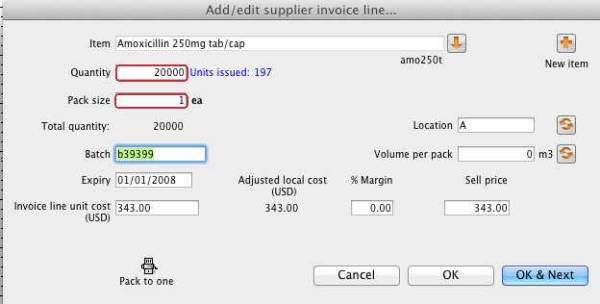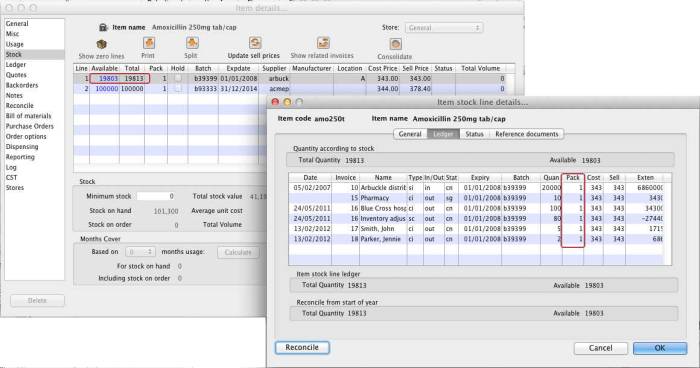Table of Contents
28.07. How to correct wrong pack sizes
Introduction
In a warehouse or dispensary, stock may be received in 'bulk' (larger pack sizes) which then need to be physically and logically broken down in to smaller, 'issue size', packs before the stock is issued. It often makes sense to keep last-expiring stock in bulk quantities until closer to the time it will be issued:
- It makes for easier stock-taking; just counting the number of cartons, rather than working out how many inner packs are in the cartons, and then multiplying that by the number of cartons.
- If you will be splitting a stock line to move a carton(s) to a more accessible location for issue, then keeping the 'carton' pack size makes it easier to identify how much stock needs to be to split off.
In any case, whenever it is done, you will need to change the pack size of your stock.
It is important that changing pack size does NOT change the total amount of stock that you have. mSupply is carefully designed to ensure this.
However, if you have accidentally told mSupply that you have issued more stock than you actually have, then mSupply does allow for these to be corrected through the process described in Changing pack size for stock already issued, below.
Changing pack size for stock on hand
The pack size for Stock on hand is changed through either of two methods:
Changing pack size for stock already issued
If your staff have forgotten to tell mSupply about the new pack size through a Repack or Split, then stock may be issued without noticing the large pack sizes. This will result in mSupply being told that much more stock has been issued than actually has been.
In an pharmacy environment, the same could also be true if the 'Pack to one' preference has not been set. Most users tend to rely on the stock being introduced to the system in the correct pack sizes (suitable for patient consumption) and when this is not done, the dispenser doesn't pay attention to the pack sizes and accidentally tells mSupply that they are issuing stock with large pack sizes.
In both cases the customer or patient receives drug quantities that are generally much less than what mSupply has been told.
It is much better to take measures to ensure that these errors do not occur frequently, but if you find that you haven't, mSupply does have the facility to correct the pack size for stock that has already been issued. As you can imagine, this is a powerful and potentially harmful feature and so there is a special user permission to allow this. Only high level users should have the user permissions to carry out the task below.
User permissions
Firstly to correct pack sizes you need to have the following user permission :
- Can update pack size, cost and sell price
Do the following :
- View File > Edit Users…
- Double click on the user that requires the right to correct pack size mistakes.
- View the “Permissions” tab
- Make sure the permission “Can update pack size, cost and sell price” is ticked (see image below)
Locating the item
For this tutorial let's assume that we are inside a pharmacy where Amoxicillin 250mg tab/cap should have been introduced as single tablets rather than boxes of 100 tablets. The pharmacy never has to dispense the whole bottle (100 tablets) to one patient.
View the item where the pack size needs to be adjusted :
- Item > Show items… from the mSupply menu. Use the search filter
- Navigate to the item in the list and double click.
- Go to the “stock” section. View the image below:
The image above shows that a batch of Amoxicillin 250mg tab/cap has been received in packs of “100”.
Double click on this stock line and view the ledger associated with this batch:
 The image above shows that two patients (John Smith and Jennie Parker) were issued in total 500 and 200 tablets when the correct amount should have been 5 and 2 tablets. Let's assume that the pack size on all should in fact be “1”
The image above shows that two patients (John Smith and Jennie Parker) were issued in total 500 and 200 tablets when the correct amount should have been 5 and 2 tablets. Let's assume that the pack size on all should in fact be “1”
Now close the item stock line details window and view the item again.
Getting to the source
To correct the pack size from “100” to “1”, we now need to locate the invoice that initially introduced this batch (b39399) of Amoxicillin 250mg tab/cap to our stock.
Do the following :
- Get back to the item detail window showing the batch lines.
- Select the batch line.
- Then click on the “Show related invoices” icon
- You will now be presented with a list of invoices connected to this particular batch of stock.
Locating the stock introducing invoice
From the list of invoices we now need to view the invoice that initially introduced the stock.
The image below contains customer and patient invoices (“ci” type), an inventory adjustment (“sc” type) and a supplier invoice (“si” type). The supplier invoice has been highlighted.
Double click on the line for the supplier invoice to open it.
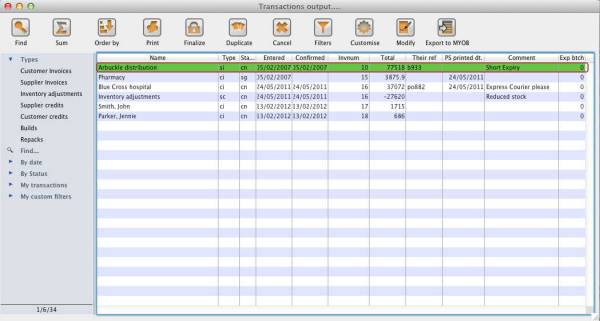
Viewing the invoice
View the invoice and you will see one or more lines showing items that have been introduced to stock. Among them will be one containing the item you're interested in - make sure you identify the right one because there could be more than one batch of that particular item. For this example the invoice only contains one line. This invoice line was responsible for introducing an unsuitable pack size for dispensing purposes.
Double click on the line to open up the supplier invoice line:
Correcting pack size
You should now see a window similar to the image below :
For this example lets assume that the total quantities are correct. Here we did indeed receive 20,000 tablets. So we are going to make the following adjustments.
The step below is only possible if you have the user permission “Can update pack size, cost and sell price” set as described above. If this permission is not set, the pack size is disabled but still viewable.
Starting with mSupply v4.12.06 the pack size field is only enabled if there are no pending repacks connected to the stock. If suggested repacks are encountered, they either need to be deleted or finalised.
Below we have changed the packsize to “1” and pushed the quantity to 20,000
So, as before, the total tablets we have received is : 20,000 X 1 = 20,000
Click “OK” to save the changes.
We are done. Close the invoice.
Review of the changes
Now, to see the result of the pack size adjustment, view the item and its ledger associated with batch “b39399”:
From the image above we see that the available and total stock figures have changed.
We can also see that pack sizes on past ledgers have been converted from “100” to “1”.
| Previous: 28.06. Why is my stock on hold? | | Next: 28.08. How to report by invoice category |