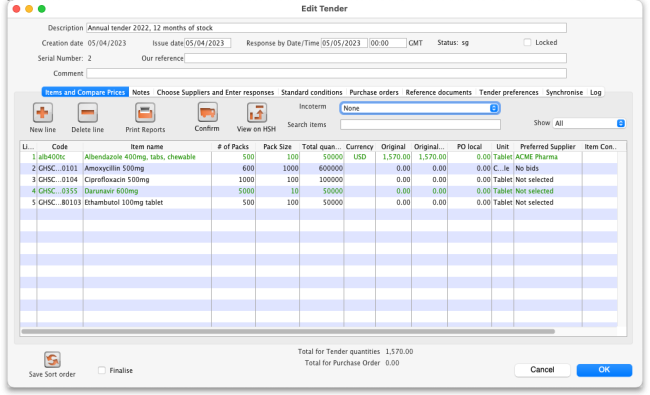Table of Contents
18.10. Using web tenders
NOTE: This page details the process for using our remote tender module. This module is being replaced by our new Health Supply Hub. See the Health Supply Hub Documentation Website for more details.
A web tender is one that is uploaded to our Health Supply Hub server and is made accessible to suppliers for them to enter their responses remotely. This greatly reduces the load on you to input all the responses from all suppliers and means there will be far less chance of data entry errors.
A tender cannot be deleted when it has been uploaded to the Health Supply Hub.
Setup
To use web tenders, there are several setup steps that only need to be done once:
- Contact The mSupply Foundation to arrange a user account. We'll send you your account details.
- In File > Preferences…, on the Tender tab, enter the account details Sustainable Solutions sent you. See 16.01. General preferences for details.
- Link each of your suppliers with the Supplier's master record on the tender web site. For further information see the 5.01. Names: using, adding and editing page.
- Tell Sustainable Solutions about any of your suppliers that are not in the Health Supply Hub list. We will then add them, and you can link the remaining suppliers.
The process
The following steps describe the whole remote tender process:
- Carry out the setup steps given above.
- In mSupply, create a new tender.
- Set up tender name, reference number, opening and closing date.
- Add items to the tender. Make sure you add a quantity and pack size for each item.
- Go to the Synchronise tab on the tender details window and click on the Upload tender to web site button to upload the tender to the tender server.
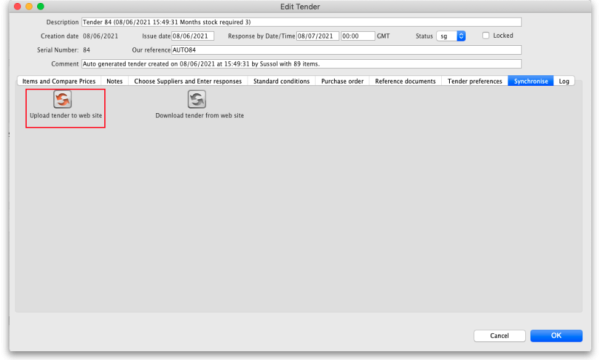 You will be given an error message if the upload is not successful. Note: any lines that have 0 quantity (possible with certain options when automatically generating a tender) will not be uploaded to the Health Supply Hub but you will be told that there are some before the upload takes place so you can fix or remove them before the upload if you wish. Also, after successful upload a tender will be changed to confirmed status (if it has not already been changed to this) so that items and quantities cannot be changed. If you get stuck, contact The mSupply Foundation for further assistance. For a tender to upload successfully:
You will be given an error message if the upload is not successful. Note: any lines that have 0 quantity (possible with certain options when automatically generating a tender) will not be uploaded to the Health Supply Hub but you will be told that there are some before the upload takes place so you can fix or remove them before the upload if you wish. Also, after successful upload a tender will be changed to confirmed status (if it has not already been changed to this) so that items and quantities cannot be changed. If you get stuck, contact The mSupply Foundation for further assistance. For a tender to upload successfully:- Each supplier must be linked. You will be warned if they aren't.
- You must have set a Response by date (see the 18.01. Introduction to tender management page). If it is not set you will be told to set it before you can upload the tender.
- Your internet connection must be working.
- You must have entered the user name and password correctly in the tender preferences (see above).
- Note: When a tender has been uploaded to the Health Supply Hub, it will appear in DRAFT status so that you can review it before finally publishing it.
- Inform suppliers by sending physical or electronic tender documents (both can come from mSupply) and send them a link to the Supplier instructions for using the tender submission web interface
- The suppliers enter their bids into their part of the remote tender server web site.
- After the tender has closed, download the tender by going to the Synchronise tab on the tender details window and clicking on the Download tender from web site button.
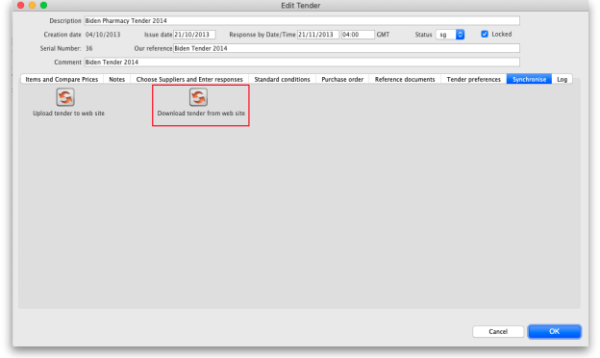 You will be given an error message if the download is not successful. If necessary, mSupply will download from the Health Supply Hub the suppliers and manufacturers that are used in the tender responses that are not in mSupply. Progress bars will show you progress that has been made through the process. If you get stuck, contact Sustainable Solutions for further assistance. For a tender to download successfully:
You will be given an error message if the download is not successful. If necessary, mSupply will download from the Health Supply Hub the suppliers and manufacturers that are used in the tender responses that are not in mSupply. Progress bars will show you progress that has been made through the process. If you get stuck, contact Sustainable Solutions for further assistance. For a tender to download successfully:- Your internet connection must be working.
- The tender closing date must have passed.
- Suppliers must have confirmed their quotes in the Health Supply Hub.
- If you're using the Health Supply Hub governance workflow then the tender must be unlocked by a user who is authorised to do so.
- Please note that it is possible to redownload a tender again if changes have been made to it. All appropriate fields and responses will be updated or added if they have been edited or added since the last download (including submission dates etc.).
- Compare prices and print appropriate reports for the tender committee or others.
- Award each item to a supplier.
- Create purchase orders.
- Send the purchase orders to the suppliers.
- Sit back, relax and give yourself a pat on the back. Nice going.
Uploading the tender is final…
mSupply records when a tender has been uploaded, and will no longer allow the editing or deletion of tender lines on that tender. So make sure your tender is correct and complete before you upload it!
A note about currencies
If a quote from a supplier in the Health Supply Hub uses a currency that doesn't exist in mSupply, when you try to download the tender to mSupply you will be shown an error and the download will fail.
The way to correct the problem is to add the currencies that are shown in the error message to mSupply and then try the download again. For information on adding currencies to mSupply, see the 26.10. Currencies page.
After uploading the tender to the Health Supply Hub
When the tender has been uploaded to the Health Supply Hub it can be easily viewed by clicking on the View on HSH button seen on the Items and compare prices tab as shown below:
The button will be visible as soon as you have entered the remote server details in the preferences (see step 2 in the Setup section above). If you click it before the tender has been uploaded a message will be shown telling you that this is the case.