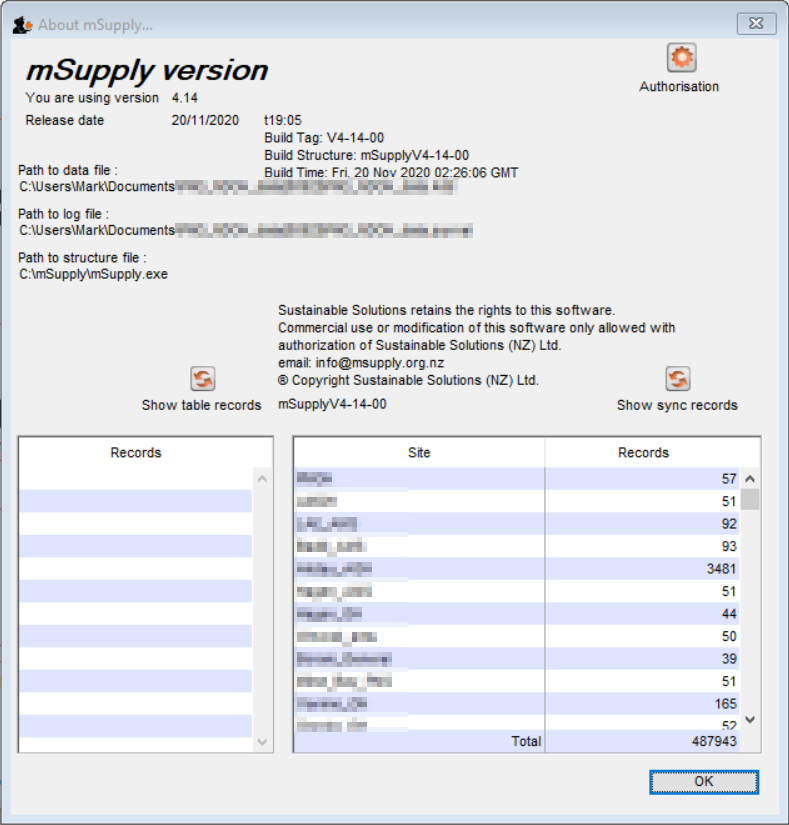This is an old revision of the document!
23.21. Help menu
Help > About mSupply
Authorisation
The Authorisation button is provided largely for our support team to assist with resolving any issues. You can safely ignore it.
Updating mSupply
For single user versions of mSupply, you can see if you have the latest version by choosing Special > Check for updates
Choosing this item from the Special menu will connect to the mSupply web site and compare your current mSupply version with the version you are now using.
If an update is available, you will be shown a window where you can click to download the latest version.
| Previous: 25.20. Server troubleshooting | | Next: 26. Other Topics |