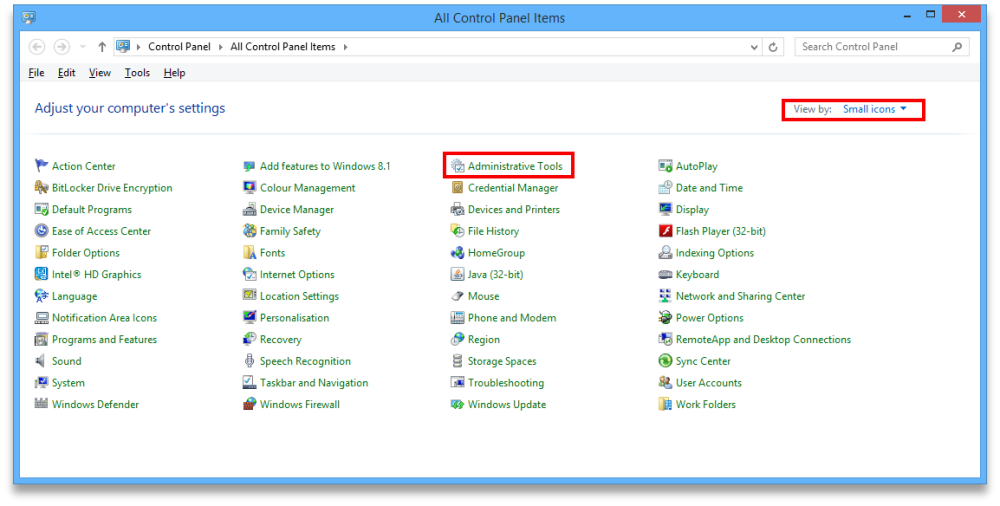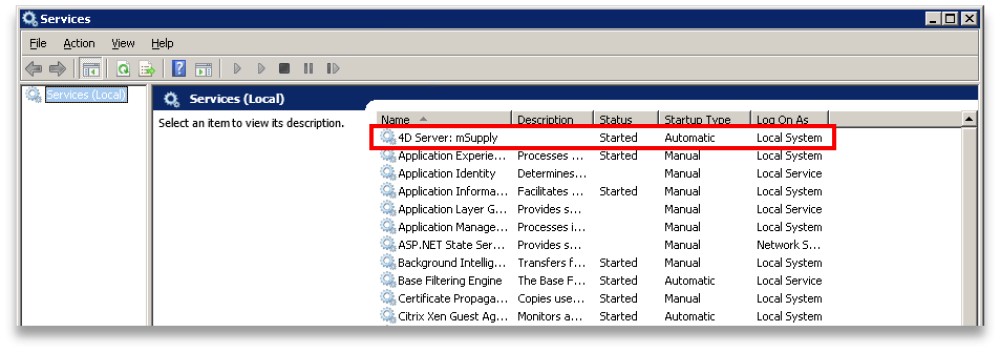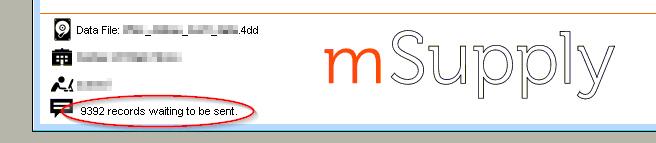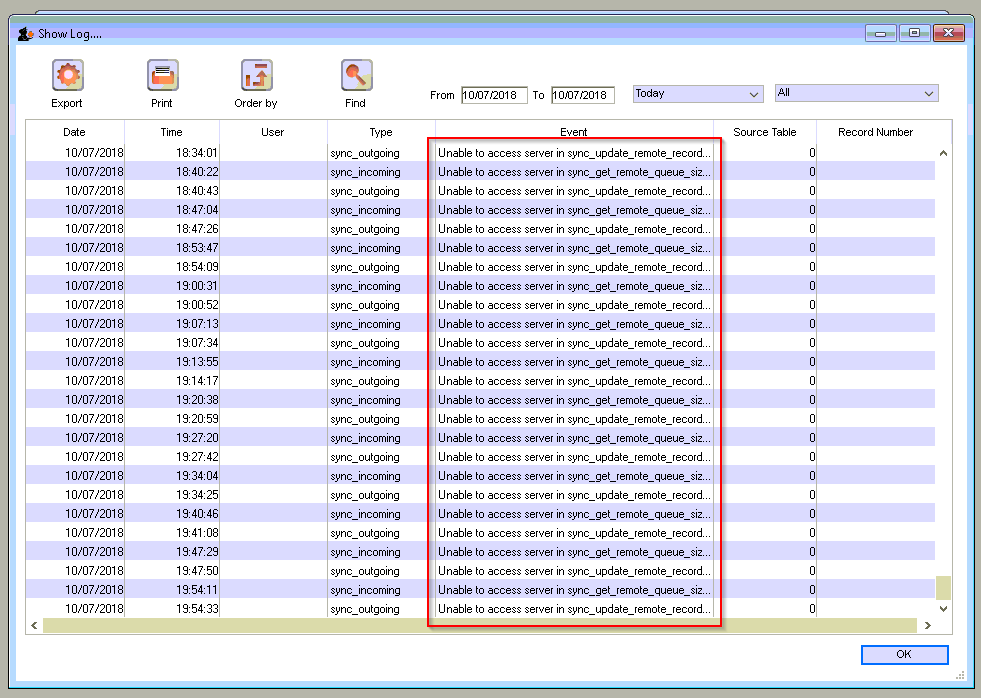25.20. Server troubleshooting
Service not running
If the client is unable to connect to the server, it is quite possible that the mSupply Server Service is not running.
You can check by going into Control Panel>Administrative Tools>Services
Look for the service named 4D. The status should be “running” or “started” and it should be set to automatic.
If it is not running or started you can click the play button above the list of services while you have 4D highlighted. The status should now read “running” or “Started”. If it doesn't please contact mSupply Support for help. support@msupply.org.nz
mSupply Client software can not see the mSupply Server?
Sync not working
If, on a sync satellite client, the number of sync records stays static, or continues to grow over a significant period (hours), then sync between the (Sync Satellite server to the sync Primary server) has stalled.
A probable reason for this is that the Sync Satellite server can not connect to the sync Primary server. You can check this by checking the logs (Special > View log…):
There are a number of possible reasons for this:
- The Sync Primary server hardware is down. Check that the Sync Primary server hardware is up.
- The Sync Primary service (software) is down. Check that the Sync Primary service (software) on the Sync Primary server hardware is up.
- The IP address of the Sync Primary server hardware is incorrect. The IP address of the Sync Primary server should be a domain name, e.g.
orgname.msupply.org. However, this domain name will be mapped to an IP address that should be static. If the ip address of the Sync Primary is different to what the domain name server maps it to, then sync will fail. To confirm this:- Find the IP address of the Sync Primary server hardware, at the Command Prompt on the Sync Primary server, enter
ipconfig. - Find the IP address that the domain name server thinks is associated with the domain name, at the Command Prompt on the Sync Satellite server, enter
nslookup orgname.msupply.org. Compare the reported ip addresses.
- Access to the Sync Primary server hardware may be blocked by a firewall or proxy server on the Sync Satellite server network. A simple diagnostic test for this is to open a browser and enter the following in to the address field:
https://myserver.msupply.org/sync/.- If the web page responds with a firewall or proxy error message, then the firewall / proxy server needs to be configured to allow access from the Primary secondary server to
https://myserver.msupply.org/sync/:
| Previous: 25.19. The system log | | Next: 25.21. Help menu |