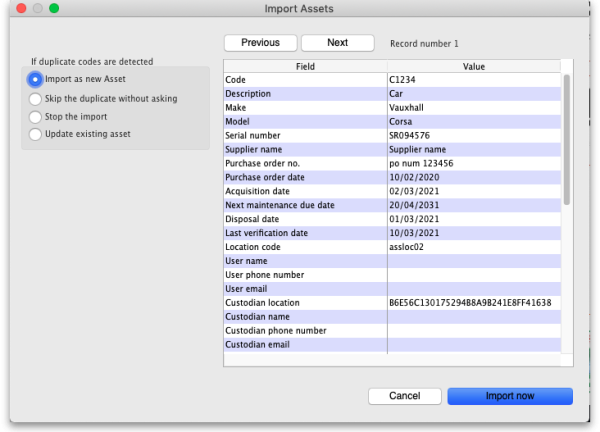This is an old revision of the document!
16.11. Importing requisitions
This is a way to import standard customer requisitions (response). Requisitions created by this import are not connected to any internal order. You cannot import internal orders (request requisitions), customer stock history requisitions or imprest requisitions.
Import spreadsheet format
The first row of the spreadsheet is for the column headers and is not imported.
There must be 6 columns in the spreadsheet, in the order detailed in the table below. They must all be present but some of the columns (the optional ones) are for your reference only and can be empty (the whole column is ignored during the import so it doesn't matter whether some or all the cells of the column are empty):
| Column number | Column letter | Field | Description |
|---|---|---|---|
| 1 | A | Customer code | Mandatory. 20 alphanumeric characters. The code of the customer the requisition is for. When the value in this column changes, mSupply will begin a new requisition. |
| 2 | B | Customer name | Optional. The name of the customer the requisition is for. |
| 3 | C | Item code | Mandatory. 18 alphanumeric characters |
| 4 | D | Item name | Optional. 255 alphanumeric characters |
| 5 | E | Customer current stock on hand | Optional. Integer. The number of units of the item (not packs) the customer currently has in stock. If there is no value in this column, it is assumed to be 0. |
| 6 | F | Quantity requested | Mandatory. Integer. The number of units (not packs) of the item that the customer is requesting. |
Here is an example spreadsheet you can use (contains no property columns, only the standard mSupply columns): requisition_import_blank_template.xlsx
Doing the import
Choose File > Import > Import requisitions from the menus and you will be asked to select the import file from a file window. After you have selected the file (if it is valid) you will be shown this window:
mSupply uses the code field to determine whether the asset being imported is a duplicate; an asset with the same code as one already in the database is determined to be a duplicate. Any assets with no code are ignored during duplicate checking i.e. an asset with no code can never be a duplicate and will always be imported as a new asset. In the If duplicate codes are detected section you tell mSupply what to do if it encounters a duplicate asset during the import:
- Import as new asset: this option will import the duplicate as a new asset
- Skip the duplicate without asking: the duplicate will not be imported and that row of the spreadsheet will be ignored
- Stop the import: as soon as a duplicate is encountered, the import will stop and all assets imported so far will be removed so that nothing is imported.
- Update the existing asset: the asset that already exists with the code in the database will be updated with the information contained in the spreadsheet row. A new asset will not be created. BE CAREFUL WITH THIS OPTION: if a cell is blank in the spreadsheet then the corresponding value is removed from the asset (if it had a value set for it), not left as it is.
The Field column of the table shows you all the columns that mSupply has detected in your import file, the Value column shows the values it has found in the cells for that row of the spreadsheet. You can move through the rows of the spreadsheet using the Previous and Next buttons. If you try to go beyond the first or last row of the spreadsheet mSupply will let you know.
You can carry out the import by clicking on the Import now button or cancel it by clicking on the Cancel button.
When the import has finished you will be shown a message telling you how many assets were imported and how many rows of the spreadsheet were skipped, ignored or failed.
All the assets created by the import will have the text “Created by import on xx/xx/xxxx” (where xx/xx/xxxx is the date of the import) appended to the end of their Notes field.
| Previous: 17.10. Importing regions | | Next: 17.15. Exporting items, exporting items and stock |