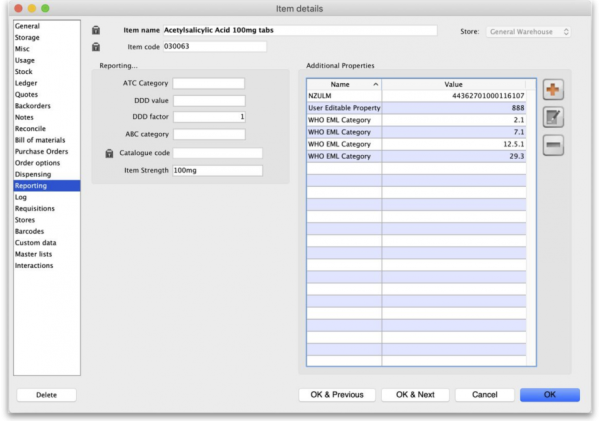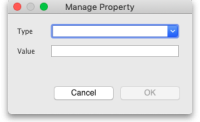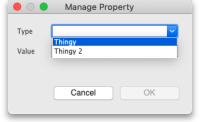This is an old revision of the document!
4.01.15. Items - Reporting tab
Back to Item Details window
As of mSupply v4.14 there are 2 major changes to item reporting information:
- If you are using Universal Codes, the ATC category, item strength and DDD value will be populated from the universal code server.
- Extra properties of an item will be included in the properties list and you can add more if you wish.
ATC Category: This field is intended for the ATC code. The use of ATC codes and DDD values is discussed in detail here.
DDD value: The DDD value is the defined daily dose of the item. For example, doxycycline's DDD value is 100mg., while that of Amoxycillin is 1g. DDDs are a means of quantifying the issue of medicines by doses rather than by the raw number of units dispensed.
DDD factor: Defined Daily Dose factor- this is the number of units of the item that make up the DDD value. In the case of amoxycillin 250mg capsules the DDD factor is 4, while amoxycillin 500mg capsules have a factor of 2. For Doxycycline 100mg tablets the DDD factor is 1
ABC category: This option allows you to mark items that are commonly used and then report on only those items. For Reports using this category, see Items and Stock reports
Catalogue code: This field allows you to enter a different 'Catalogue' code for the item. Items can be searched by this code if the Include catalogue code for item search preference is set
Item Strength: This value is populated from the universal code server if you are using it.
Item Properties
Item properties provide a flexible way of adding your own properties (or categories) to an item. You can add an unlimited number of categories.
Properties that have been added from the Universal Code Server (see ) cannot be edited so the Edit and Delete buttons are disabled for those.
Adding properties
- If this is a new property then type the property's name in the Type field
- Enter the value for the property in the Value field
- Click on the OK button to save your changes or Cancel to discard them.
Editing properties
- The same window as when adding a property will open but populated with the property's name and value. Type the new name of the property or click on the arrows to the right of the Type field to select one from the list of current properties.
- Edit the Value if necessary then click on the OK button to save your changes.
Deleting properties
- Select a property from the list by clicking on it.
If you are using a synchronisation system, then properties adding to items also synchronise to all other sites using mSupply desktop.
Properties can be viewed and used on the mSupply dashboard.
From version 4.15 properties can be used for specifying which items are included in reports.
| Previous: 4.01.14. Items - Dispensing tab | | Next: 4.01.16. Items - Log tab |