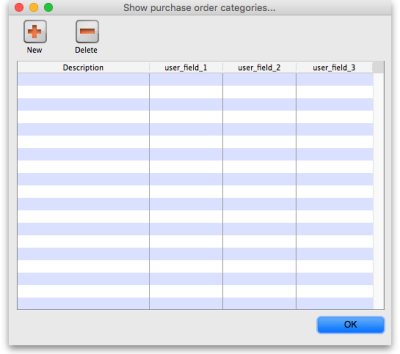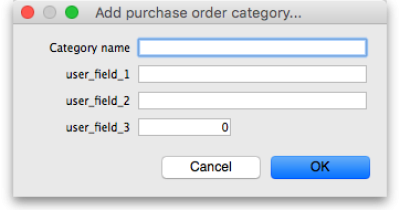This is an old revision of the document!
Purchase order categories
Sometimes it's really helpful to categorise your purchase orders for reporting purposes. To allow you to do this, mSupply allows you to create purchase order categories and then apply them to purchase orders as needed.
Viewing purchase order categories
Choose Supplier > Show purchase order categories… from the menus. You will be shown this window:
This shows a fill list of all the purchase order categories that you have at the moment. The user_field_1-3 columns show the values of the custom values given to each category, which can be used to further refine your reporting later.
The functions to adding, delete and edit purchase order categories is all accessed from this window.
Adding purchase order categories
Click on the New button in the window shown above to add a new category. This window will open:
Enter the Description of the category (this is name by which the category will be known and selected throughout mSupply) and any values for the custom fields you wish and click on the OK button to save the new category. You will see it immediately added to the list of available purchase order categories.
Note: user_field_3 takes numerical values, user_field_1 and user_field_2 take alphanumeric (any combination of letters and numbers) values.
Deleting a purchase order category
Select the category to delete in the list of purchase order categories and click on the Delete button. You will be asked to confirm the deletion.
Note: you will only be able to delete a purchase order category if no purchase orders belong to it.
Previous: Managing Purchase Orders Next: Ordering from one store to another