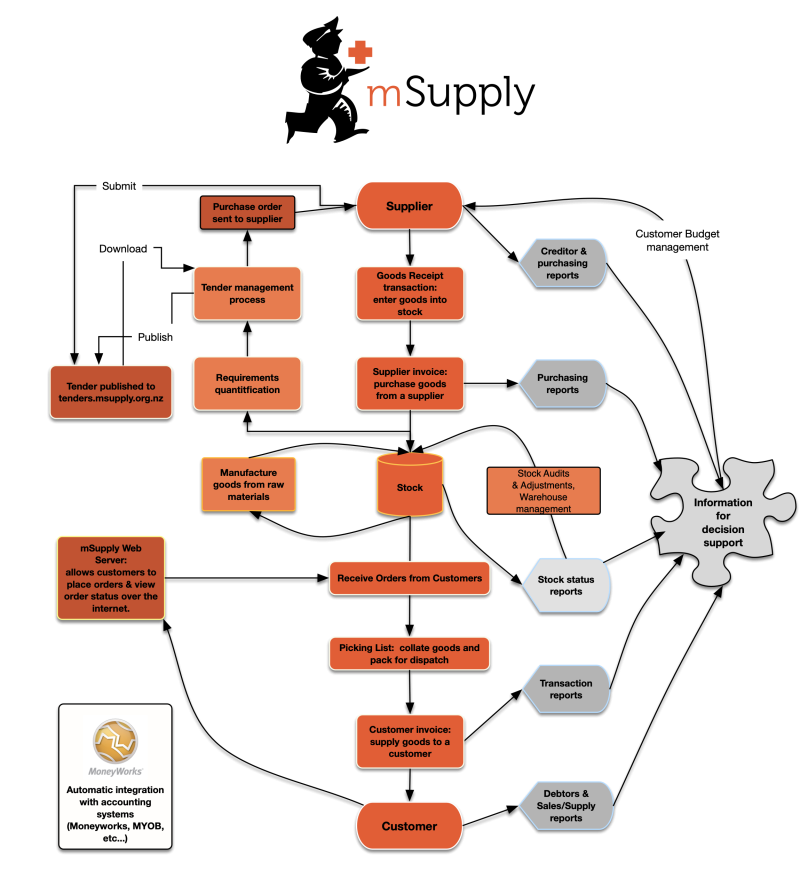3.01. The tutorial like no other
For a glossary of terms please refer to section 1.05. Terms, definitions and conventions used in this user guide
Only mSupply®'s basic features are covered in this tutorial. The enhanced features are covered in-depth in later sections of the user guide.
mSupply explained
This chart shows the common steps in most pharmaceutical supply processes. The manufacturing step only applies to manufacturers.
mSupply work flow diagram
The two most common transaction types in mSupply are the supplier invoice (si) and the customer invoice (ci). These transactions record stock purchases from suppliers, and stock supplies to customers respectively. mSupply records stock adjustments through these two transactions. So, given an opening balance of stock, mSupply will show a series of transactions that result in the recorded closing stock.
Of course, there is much more to it than that, but these two transactions are the core of the system.
Note that mSupply has dozens of preference settings (File>Preferences) which change the behaviour of many aspects of the software. If you have changed the preferences from their default settings, some parts of this tutorial may not be as stated below. To work through the tutorial, we recommend you start with a fresh copy of the example data to ensure the preferences are set correctly.
Before starting the tutorial, you will need to have installed mSupply and opened the example database. If you haven't done so, see section 2.02. Installation.
mSupply runs best with a screen resolution of 1024 x 768 or greater. If you have your screen set to 950 x 850 or lower, some windows will not fit on the screen. To change screen resolution:
- Windows: right-click anywhere on the desktop, select Properties > Settings, and make the necessary changes.
- Macintosh: Choose Apple > System Preferences… then click on the Displays icon and set a new resolution
| Previous: 3. Tutorial | | Next: 3.02. Logging in |