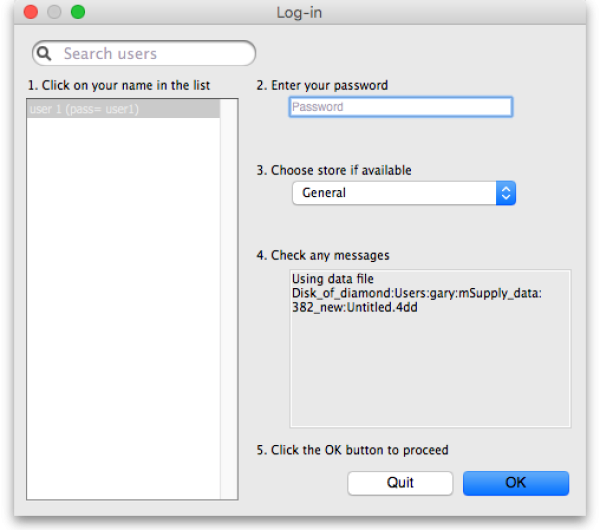This is an old revision of the document!
Logging in
When mSupply starts you will be presented with the log-in window:
This is the way the window appears when mSupply is started for the first time
- You should select your user name from the list. If you're just opening mSupply for the first time after installing it, select user 1(pass=user1). If the list is long you can type the first few characters of your user name in the Search users field to shorten the list tio usernames that begin with what you have typed. On subsequent logins mSupply will default to the last logged in user.
- Enter your password. The password for the user 1(pass=user1) user is “user1” (without the quotes - the hint is in the user name!).
- From the drop down list, select the store which you want to login to. Most mSupply users will be operating with a single store, but for users operating with more than one store, the login screen allows you to select any of the stores to which you have access. If you have been working with one store and want to change to another one see Switching stores. After selecting the desired store, all transactions will relate to that store until you return to the login screen and select a different store from the drop down menu.
- Supervisors and other Level 1 users will have an additional menu item, Supervisor - All stores. In this mode, all stores are accessible and you would use this mode, for instance, when placing an order for supplies which will be distributed to a number of stores or for reporting over more than one store. Further information is available here: Virtual stores.
- If you have enabled the Hospital Info System (HIS) in the user login permission settings (see foreign_keys), and at least one license is allocated to HIS (see HIS preferences), then you will also see Hospital Info System in the list of stores. If you select this, the login mode automatically changes to HIS mode.
- View any messages that might be displayed
- Finally, click OK to login
Previous: Introduction Next: Tutorial