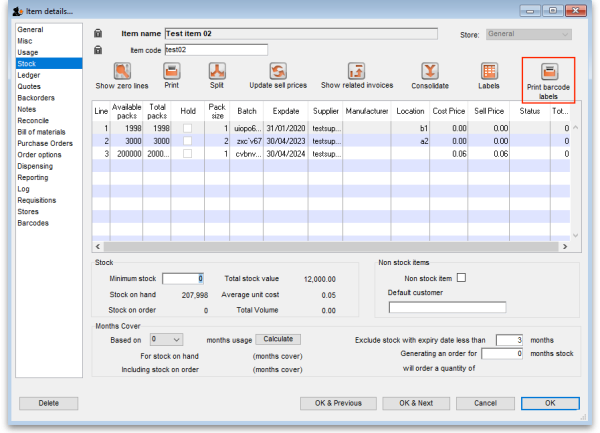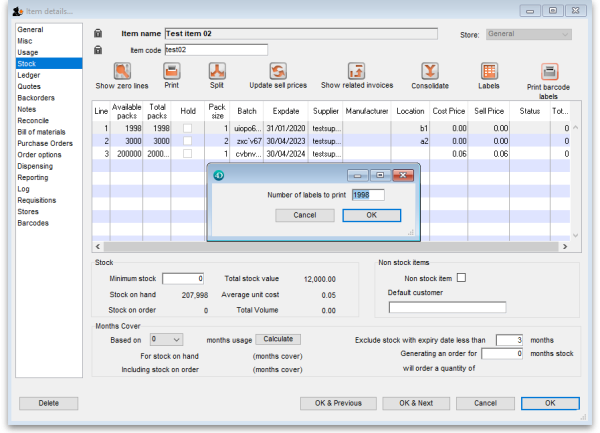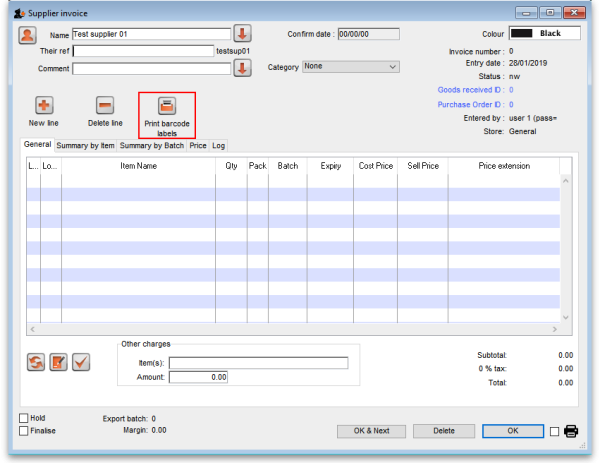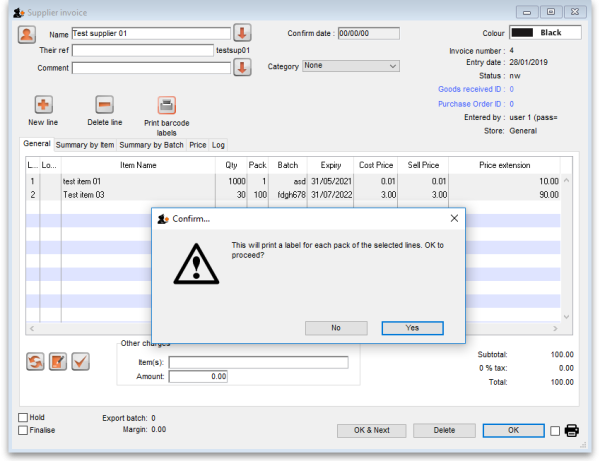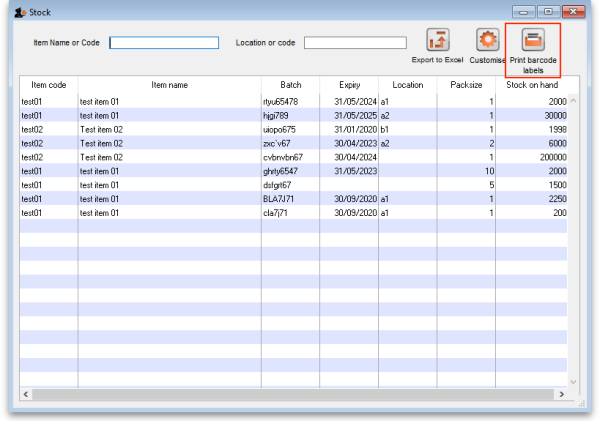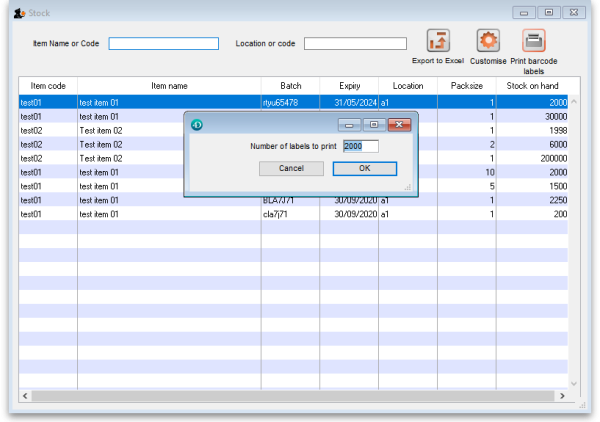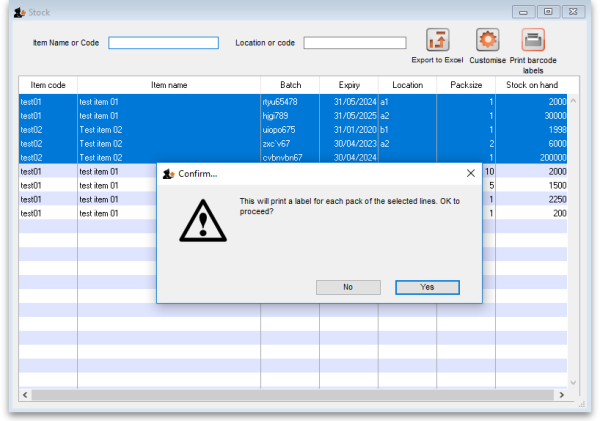15.06. Barcode label printing
Added: Version 4.01
You might want to print barcode labels for your stock if an existing label is damaged, if you break a box down into smaller pack sizes and the contents don't have individual GS1 barcodes or if some stock comes into your warehouses and it doesn't have valid GS1 barcodes on it.
mSupply prints barcode labels onto stocky labels using a label printer. Before you try to print any barcode labels you must setup your printer. See for Label printing preferences details.
Please note that any stock or invoice lines that are not associated with a barcode will NOT have a label printed for them. If all lines you have selected to print labels for have no barcodes associated with them then no labels will be printed. The associaiton of invoice and stock lines with a barcode is carried out during goods receipt (see Barcode scanning and receiving goods)
There are several places in mSupply where you can print barcode labels for your stock.
Item details page
You can print out the barcode labels for a single line at a time. Select the line you want to print the labels for then click on the Print barcode labels button:
mSupply will offer to print a label for each pack in the selected line by default:
You can edit the number to something else if you wish. When you click on the OK button, the entered number of labels will be printed from your label printer.
Supplier invoice
When the preference to use barcode scanners is turned on, a supplier invoice has a Print barcode labels button:
After adding lines to the supplier invoice you can print barcode labels for them. If you select a single line then click the button, mSupply will by default offer to print a label for each pack in the line:
You can edit the number to something else if you wish. When you click on the OK button, the entered number of labels will be printed from your label printer.
If you select multiple lines on the supplier invoice before clicking on the Print barcode labels button, mSupply will print a label for each pack in the lines selected. This could be a lot of labels so mSupply asks you to confirm before telling the label printer to print them all:
Stock list
Like a supplier invoice, the stock window (Item > Show items with stock on the menus) has a Print barcode labels button when the preference to use barcode scanners is turned on:
You can click on a single line before clicking on the Print barcode labels button, in which case mSupply offers to print a label for each pack in the selected line. You can edit the number to something else if you wish:
When you click on the OK button, the number of labels entered will be printed from your label printer.
You can also select multiple lines before clicking on the Print barcode labels button. If you do that, mSupply will offer to print a label for each pack in all the lines you have selected. Obviously, this could be a lot of labels, so mSupply asks you to confirm before it asks the printer to print them all: