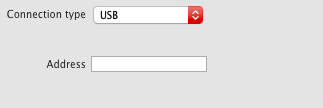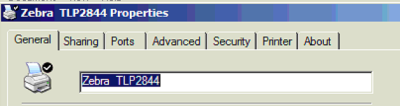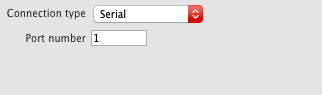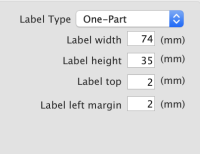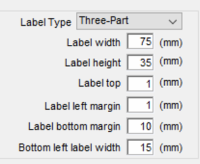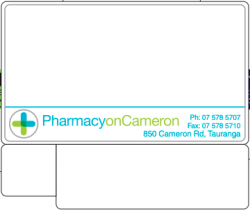10.08. Label printing preferences
In mSupply the settings for label printer are set in the “Choose label printing preferences window”, which you open by c choosing Special > Printing preferences from the menus.
This window will show you ALL mSupply printers that have been set up in this mSupply server.
If you have several printers connected to the same server then we suggest you include the room, area or site name in the printer descriptions so that you manage the correct printer. Make sure that you do not delete printers for other sites connected to the same server!!!
Changing your mSupply default printer
To change the mSupply default printer in the “Choose label printing preferences window” simply click the checkbox in the right-hand Default Printer column for the printer you wish to use.
Note this is different from your Windows default printer. You are setting the default printer for mSupply to use (the default printer you have set for Windows can be another printer altogether).
The mSupply printing preferences are stored for the computer you're setting it from (not the mSupply user or the mSupply site you're logged in to). When you change the mSupply default printer you are changing it for everyone who uses the computer.
Editing a printer
In the “Choose label printing preferences” window double-click the printer entry in the list. This will open the “Add label printing preferences” window - see below for info on each setting.
Adding a printer
If you are setting up up your label printer hardware for the first time, you will first need to follow the instructions here: 25.18. Label printer hardware setup.
When your printer hardware is connected and ready to be set up in mSupply open the “Choose label printing preferences” window and click the New Printer button. This will open the “Add label printing preferences” window - see below for info on each setting.
The printer preference settings
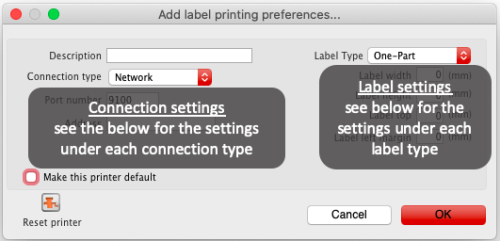 Description
Description
Since the mSupply printing preferences window lists ALL the mSupply printers for your organisation it is vital that the Description includes the site name to avoid confusion.
e.g. Busby Pharmacy GK420t
Connection Type
If printer connected with a network cable (recommended) choose network
If printer connected with USB choose USB
If printer connected with a serial cable choose serial
See below for the printer connection settings for each type of connection
Label Type
One-Part
Three-Part
See below for the label settings for each type of connection
Make this printer default
Checking this box means that mSupply on this computer will always print to this printer. Refer to the Changing your mSupply default printer section above to find out what setting a default mSupply printer does.
Reset printer
You can use this button to send a command to the printer to reset it. Occasionally a printer may misbehave if it's memory is corrupted by an electricity spike or the like, and this button may help. If your printer is not behaving we recommend you contact Sustainable Solutions support@msupply.org.nz rather than charging ahead on your own.
Printer connection settings
Network 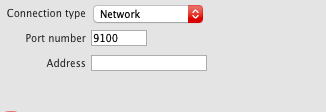 Port number Port number For network connections this will usually be 9100 Address The IP address of the printer e.g. 10.1.1.253 For info on creating a static IP address for the printer refer to label_printer_hardware_setup |
Printer label settings
Other settings
There are other general preferences that can affect the way your labels are printed. See the 15.01. General preferences page (label printing section) for details.
| Previous: 10.07. Diagnoses | | Next: 10.09. Warnings |