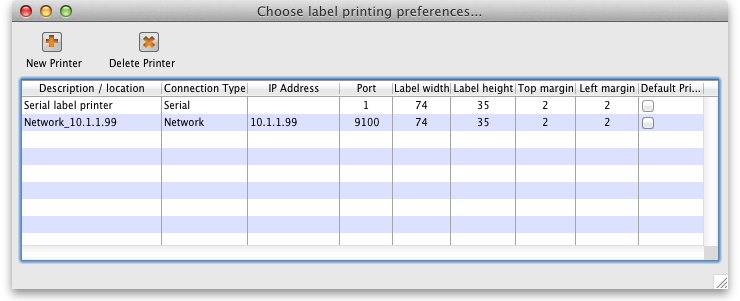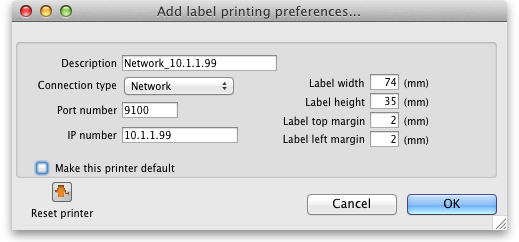This is an old revision of the document!
Printing Preferences
Adding a Printer
- click the New Printer button
Editing a Printer
- Double-click the printer in the list.
Settings for a particular printer
- Description Here you give the printer a name
- Connection type
- If you are connection with a network cable (recommended) choose network
- If you are connecting with a serial cable choose serial
- Note we do not support direct USB connections as we are not using the computer's printer driver- we are sending instructions direct from mSupply to the printer.
- Port number For network connections this will usually be 9100
- IP number- the address of the printer e.g. 10.1.1.253
- Label dimensions Enter width, height and margins in m.m.
- Make this printer default - Checking this box means that the computer you are using will always print to this printer.
- Important: this setting is “per computer” - you need to set each computer to have a default printer.
- Reset printer You can use this button to send a command to the printer to reset it. Occasionally a printer may misbehave if it's memory is corrupted by an electricity spike or the like, and this button may help. If your printer is not behaving we recommend you contact Sustainable Solutions rather than charging ahead on your own.
Previous: Abbreviations Next: Warnings