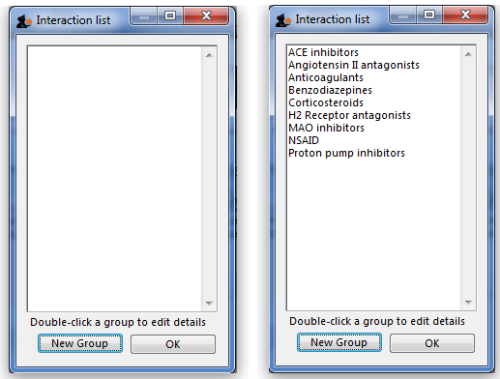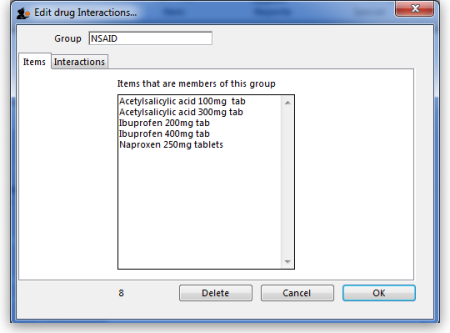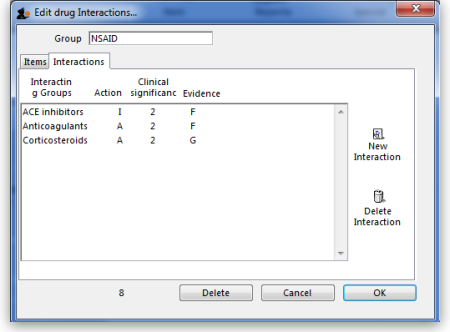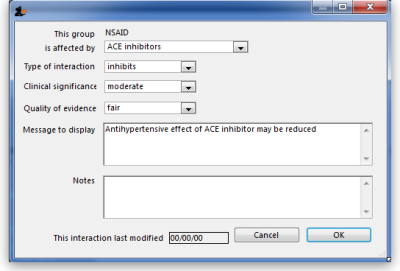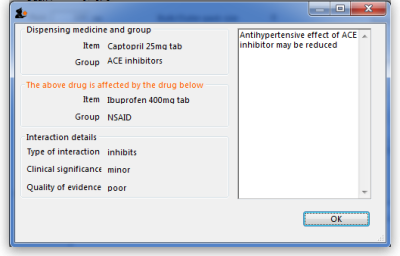4.11. Managing drug interaction groups
This feature is chosen from the Item menu
The examples given in this section are included only for the purpose of familiarising the user with the interactions feature of mSupply and how to use it. Use of this feature is the responsibility of the user, and Sustainable Solutions bears no liability whatsoever for any consequence of inappropriate or incorrect use.
Drug interaction groups allow you to specify groups of items that interact with each other, and then prepare a warning message to be displayed if these items from interacting groups are issued to the same patient.
You can set up interactions in store mode, but warnings will only appear in dispensary mode.
To use this feature, it must be set up, and these are the steps:
- Choose a way of defining interaction groups. A number of systems are in use or are under development, and the internet is a useful resource for further investigation.
- Define which items are in which groups.
- Add interactions between groups.
Let's look at each of those steps in turn
Defining interaction groups
Choose Items> Drug interaction groups … Until you have set up some groups, the list will be blank; a number of groups have been set up for the purposes of this guide, shown below right:
Click the New Group button to add a new group, or double-click an entry to edit it.
Double clicking on NSAID displays this window:
The window has two tabs.
The Items tab shows a list of items that have been assigned to the group.
Define which items are in which groups
You assign an item to a group by viewing the item details (Choose Items > Show items ), and setting interaction group from a drop-down list.
Add interactions between groups
The Interactions tab shows a list of groups that the current group interacts with.
This tab has two buttons allowing you to add or delete a drug interaction. (To delete an interaction click on the line you wish to delete before clicking the Delete interaction button).
To edit an interaction double-click on the one to be edited. This window appears::
You choose the group that affects the current group, and then enter details about the interaction by choosing from the drop-down lists.
The choices available are:
- Type of interaction
- Inhibits (I)
- Augments (A)
- No effect (N)
- Conflicting evidence (C)
- Clinical Significance
- Minor (1)
- Moderate (2)
- Major (3)
- Unknown (?)
- Quality of evidence
- Poor (P)
- Fair (F)
- Good (G)
- Unknown (?)
You can enter a message to be displayed when an interaction occurs, and any notes you may want to record. These fields are optional.
When you are issuing items in dispensary mode, in order to display a warning:
- the Alert when there are drug interactions checkbox must be checked in File > Preferences > Drug Interactions. The warning as shown will be displayed if the patient is being issued with interacting items:
- Number of days of patient history.. must be set. We recommend setting it to 180, so that any items dispensed in the last six months that interact with the item you are currently dispensing are found.
| Previous: 4.10. Non-stock items | | Next: 4.12. Managing item access with Departments |