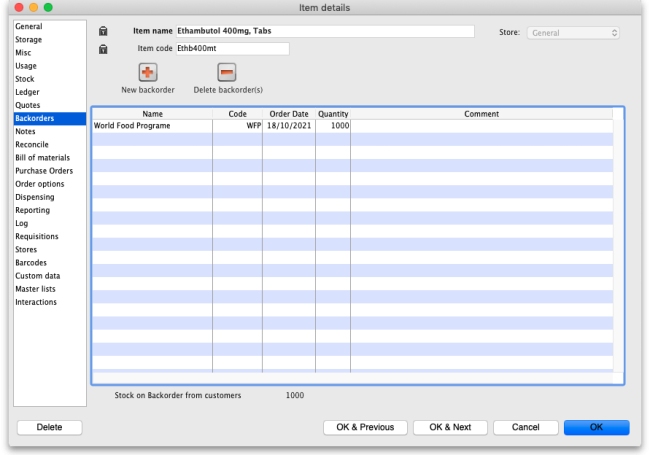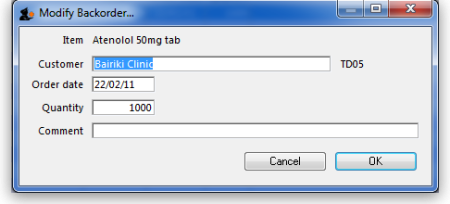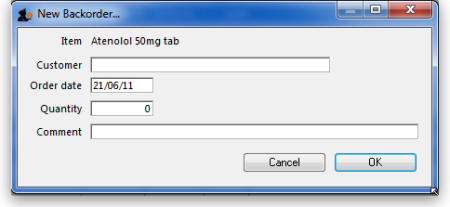4.01.08. Items - Backorders tab
Back to Item Details window
You can view the backorders for an item here. These are the backorders that have been created manually in this window or during the process of issuing goods to customers when you do not have enough stock to send to them and the We run a backorder system preference is turned on (see the 16.03. Invoice preferences page for details).
To edit a backorder, double-click the line you wish to edit and this window will open:
To add a new backorder for this item, click the New backorder button. The same window will be shown but it will be empty, waiting for entry of the details:
- Customer: The customer the back order is for. Type the first few characters of the customer's name, then press the Tab key on the keyboard to select from a list of customers with names starting with what you typed.
- Order date: The date the order was made. Set to today's date by default.
- Quantity: The number of units of the item to put on back order for this cusotmer.
- Comment: Enter anything you wish to have noted or remembered by the system for this back order.
Click the OK button to save the new backorder.
To delete a backorder, select the line you wish to delete by clicking on it, then click the Delete backorder(s) button. You can also select several at once (using ctrl/cmd+click and shift+click) or all the backorders in the list using ctrl/cmd+a and delete them at once.
The total stock on backorder for all customers (i.e. the total of the values in the Quantity column) is shown below the list.
| Previous: 4.01.07. Items - Quotes tab | | Next: 4.01.09. Items - Notes tab |