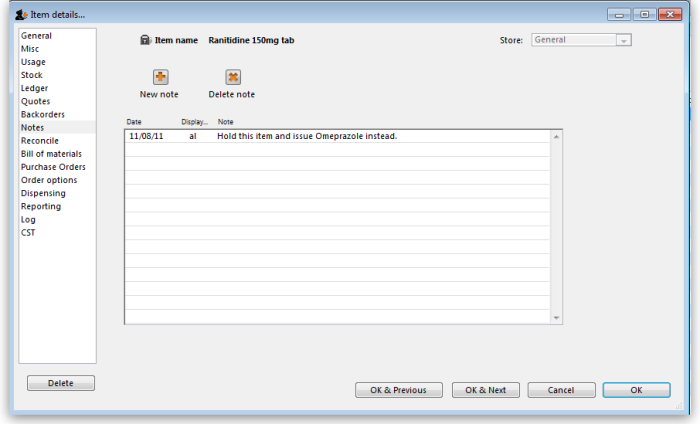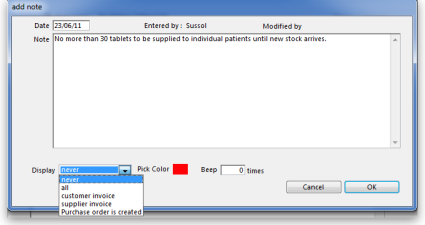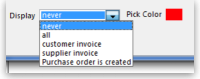4.01.09. Items - Notes tab
Back to Item Details window
You can add and edit notes for an item here.
Click the New note button to add a note. A note can be up to 32,000 characters.
The date on which you are entering the note is already completed, and in the main panel you should type in the wording of the note itself. In the lower left of the window is a drop-down list offering various choices concerning the displaying of the note on screen; it may appear as an alert when this item is issued on a customer invoice, received on a supplier invoice, or, if all is chosen, it will display for both customer and supplier invoices.
You may also set the background colour of the note, but as the text is always black, dark colours should be avoided. A further option allows you to have one or more audible `beeps' sound when the note is displayed. Each note will display according to the attributes set for it, independently of other notes defined for the same item.
Subsequently, when the item is selected (depending on the specified display settings), the note will appear on screen; be aware that the note does not disappear automatically - you must close it/them manually.
To edit a note, double-click the note in the list you want to edit.
| Previous: 4.01.08. Items - Backorders tab | | Next: 4.01.10. Items - Reconcile tab |