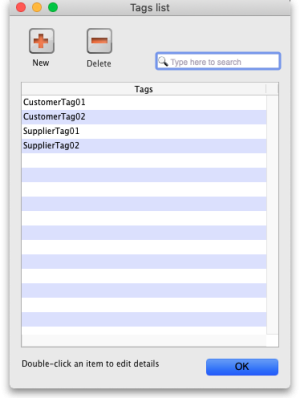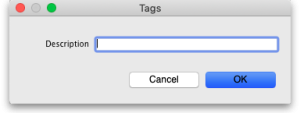5.05. Name tags
Name tags are tags that can be attached to customers, suppliers and other names to identify them in a flexible way. They can be used in a number of ways including:
- With programs to identify which customers can use which programs.
- To control which facilities are included or excluded in reports.
- To control some aspects of customisations.
View name tags
To see a list of all the name tags currently set up choose Customer > Show tags… or Supplier > Show tags… from the menus. This window will open:
Add a new tag
To add a new tag, click on the New button and enter the tag's name in the Description field in the window that opens:
Click on the OK button to save it.
Delete a tag
To delete a tag, click on it in the list to select it then click on the Delete button. You will be asked to confirm the deletion.
You can only delete name tags that have just been created. After they have been saved by clicking on the OK button of the name tag list window then they can no longer be deleted.
Please note: You cannot edit a name tag so type the descriptions carefully! You can delete a newly created name tag, so if you spot a typing mistake before clicking on the OK button of the name tag list window, simply delete the tag and add another with the correct description.
Assigning tags to names
See the 5.01. Names: using, adding and editing page for details on how to assign tags to names.
| Previous: 5.04. Name categories | | Next: 5.06. Suppliers: adding and viewing |