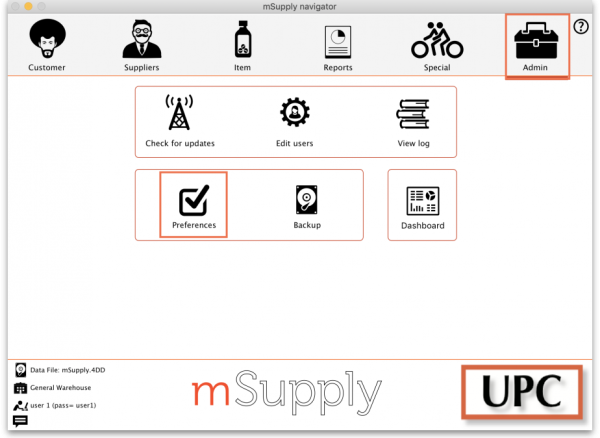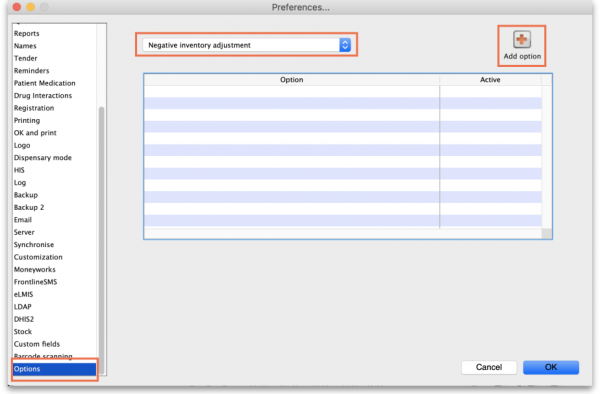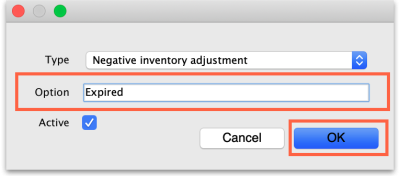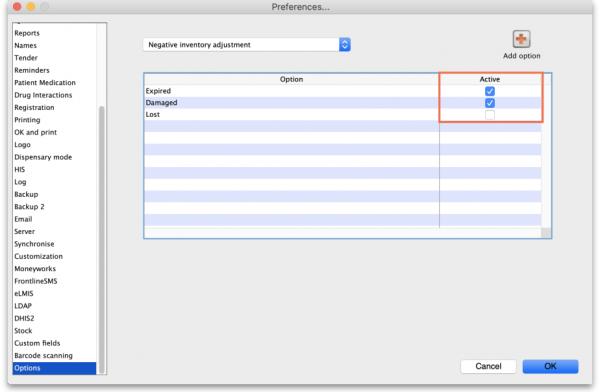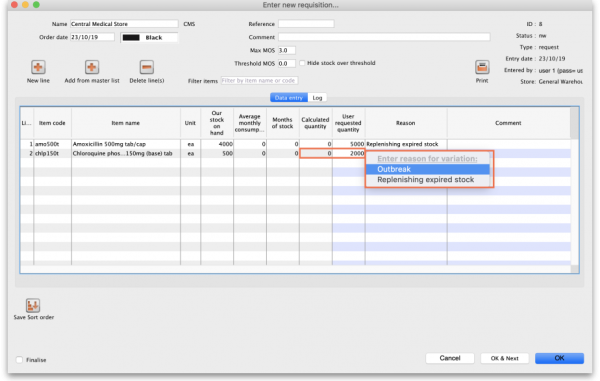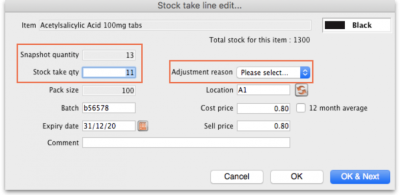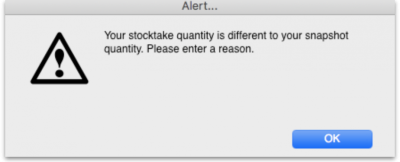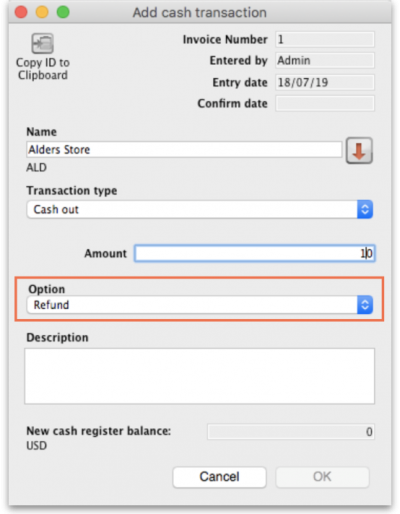This is an old revision of the document!
15.10. Options (standard reasons)
You can create a list of options (or reasons) for the user to select from when they use perform certain actions in mSupply (in drop down lists etc.). Options are an alternative to the user typing free text, and can help standardise information being recorded in mSupply.
You can enter options for:
- Requisition Line Variance: Reasons for a variation between the suggested quantity and entered quantity in a requisition line.
- Positive Inventory Adjustment: Reasons for a positive adjustment between the snapshot quantity and entered quantity in a stocktake line (to help answer the question why is there more stock than expected?).
- Negative Inventory Adjustment: Reasons for a negative adjustment between the snapshot quantity and entered quantity in a stocktake line (to help answer the question why is there less stock than expected?).
- New Cash Out Transaction: Reasons for a cash out transaction.
Creating options
In a sync system, Options must be added on the central server and will then sync to other sites.
1. Go to the Admin tab on the Navigator and click the Preferences button:
2. Click on the Options tab in the list on the left hand side to see this page:
3. Select the transaction type requiring options from the dropdown list at the top. When you do that, the table will show all the existing options for that type.
4. Click the Add Option button and this window will open:
5. Enter a name for the option in the Option field, then click on the OK button to save it.
Once an option is saved, it cannot be deleted. Check carefully before pressing OK! If you need to prevent an option being available for selection by users then make it inactive. This will mean old options can be displayed correctly in historical records but they are no longer available for use by users.
All options in use have the Active box ticked and will now appear for selection in the given transaction type.
If an option is no longer in use, find it in the list, double-click on it and uncheck the Active checkbox. This will remove it from the list of options available for a user to select.
This is what the list looks like with some active and some inactive options:
Using options
This section shows how options appear in each transaction type after they are created.
Requisition line variance
This type appears when creating a Requisition.
If there are any active options of this type, when a user enters a User Requested Quantity that is different from the Calculated Quantity, the list of active Requisition line variance options automatically appears in the Reason column and one must be selected:
Positive or negative inventory adjustment
When creating a Stocktake:
If the Enter Quantity or Stock Take Quantity (actual stock count) differs from the Snapshot Quantity (what mSupply thinks you should have), a reason must be selected from the Adjustment Reason dropdown list.
If an adjustment reason is not selected, an error message will appear. You will not be able to proceed until an option is selected.
New cash out transaction
Payment type
When creating a Prescription in a dispensary where you receive payments:
An option must be selected from the Payment Type dropdown list when confirming the payment.
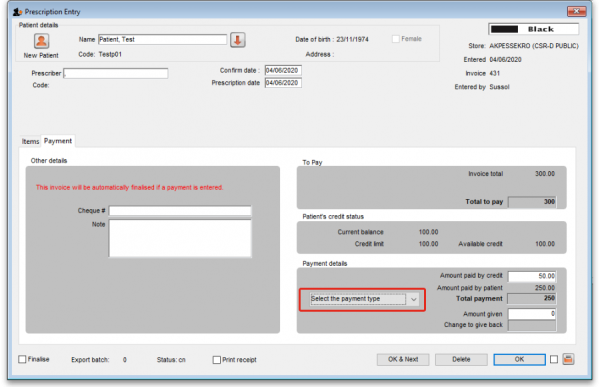
| Previous: 16.09. Barcode scanning preferences | | Next: 16.11. Custom fields |