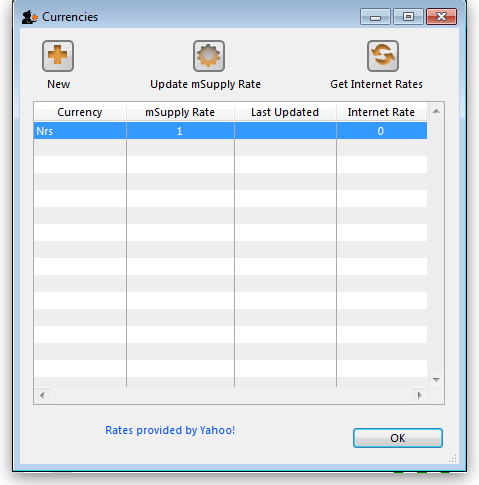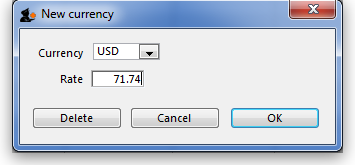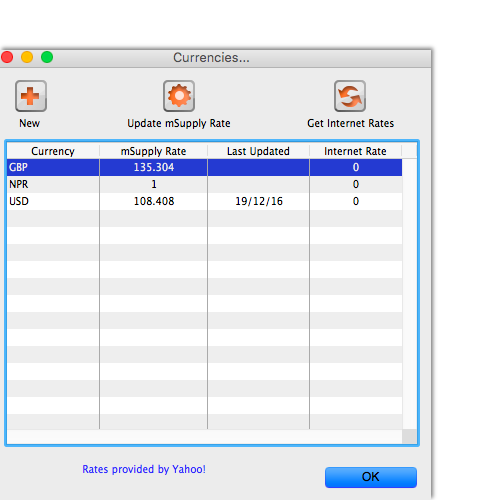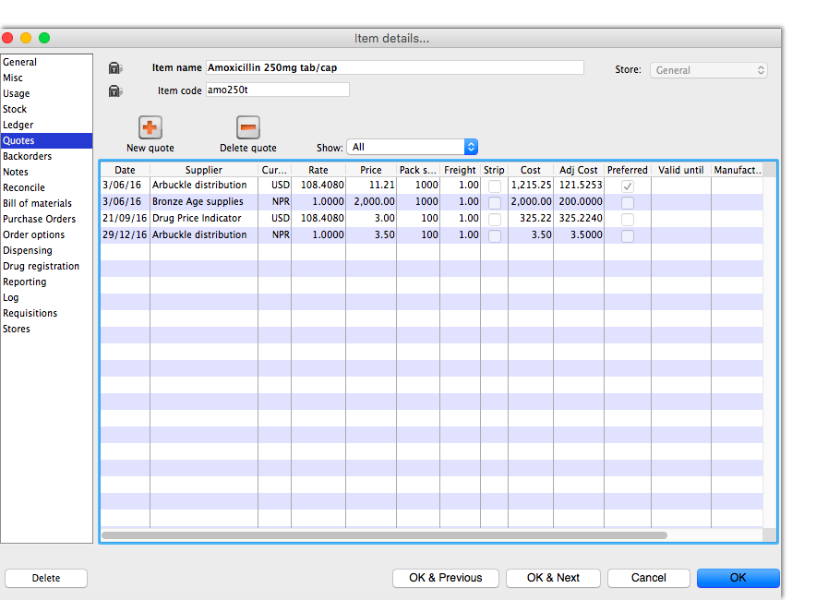3.10. Entering quotations
mSupply allows you to keep a record of prices that suppliers have quoted to you for each item. Let's assume that you have just received 2 quotations for Amoxycillin 250mg capsules. One of the companies has used US dollars for their quotation, and the other has used British pounds. Before entering the details of the quotations, it is necessary that both of these currencies are recognised in mSupply. To achieve this, choose the menu item Special>Currencies. This window appears:
Click on the New button, and a window appears which allows you to enter another currency:
- Enter
USDin the Currency field. - In the Rate field you should enter the number of units of the default currency - in this case Nepali Rupees - equivalent to 1 US dollar. At the time this tutorial was created, the rate was 71.74 N.Rs. to US $1. Enter
71.74in the Rate field. - Click on the OK button.
Repeat the above for British pounds - assume that the rate is 116.36.
Once you have completed this, the Currencies window should look like this:
We're now ready to proceed.
To enter a quotation:
- Choose Items>Show items
- Type
Amoxthen press Enter - Double-click the Amoxycillin 250mg caps entry on the list
- The item view window, on the left, has vertical content list (General, Usage, Quotes). Click the Quotes line.
- Click the New Quote button.
- Note that the item is entered for us. We need to choose a supplier and enter their price details.
- Enter
Arbin the supplier field and press Tab. Arbuckle distribution is automatically chosen. They have quoted in US dollars, so choose USD from the currency menu. - Their price is US $3.50 per 100 capsules, so enter
3.5in the price field and100in the pack size field. - Click OK to save the entry
- Now click new quote again and enter the following details:
<HTML>
</HTML>
| Supplier | Gold Medical Supplies |
|---|---|
| Currency | Sterling [GBP] |
| Price | 20.00 |
| Pack size | 1000 |
<HTML>
</HTML>
Click OK when you are done.
Now we can see the list of quotes, which should look like this:
Notice how the adjusted price takes into account differences in pack size and currency, so you can easily compare suppliers.
| Previous: 3.09. Enter outgoing goods (customer invoices) | | Next: 3.11. Working with lists |