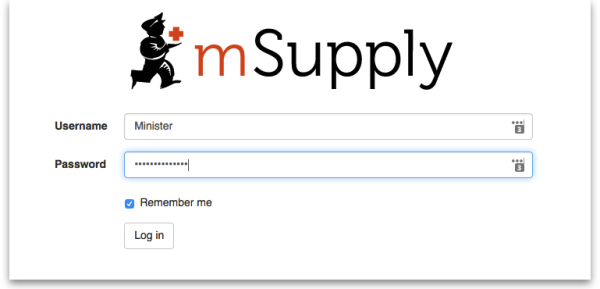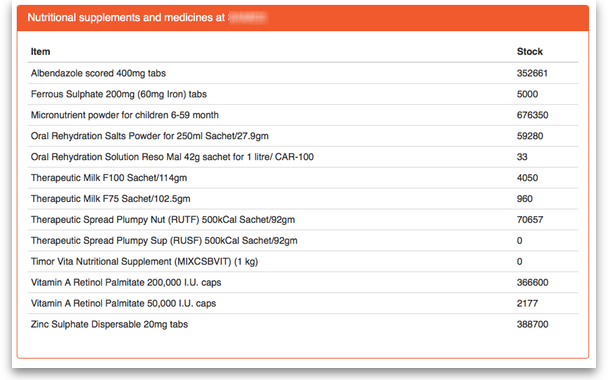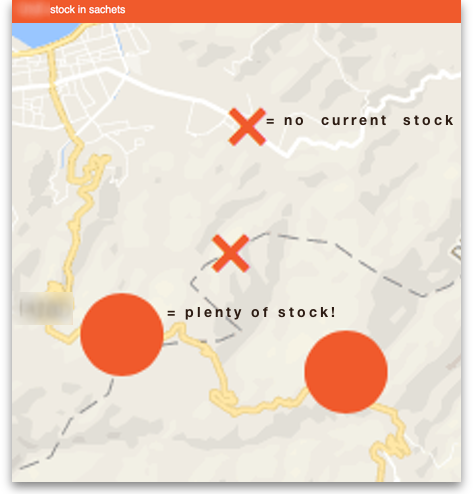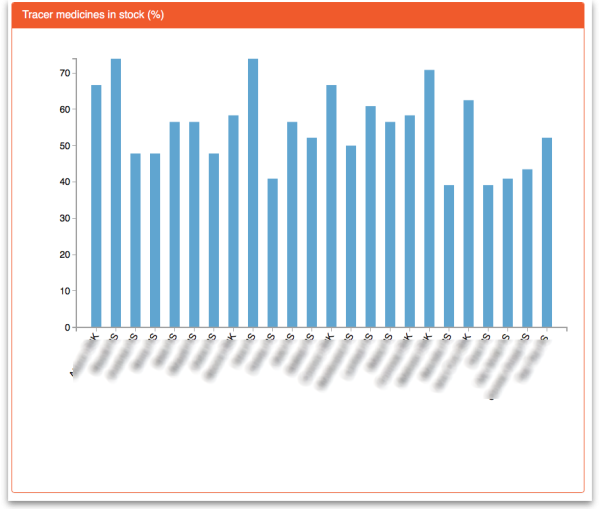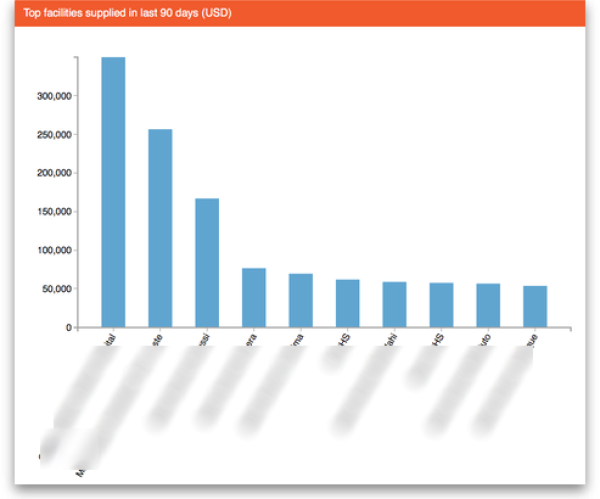This is an old revision of the document!
The dashboard
You can use the dashboard to monitor and access reports from anywhere.
To set up dashboards, see Setting up Dashboards.
Users browse to the IP address of their web server (with /dashboard/index.html added as in https://example.com/dashboard/index.html) using their internet browser (such as Chrome, Safari or Firefox). This enables users to access reports using their computer at home or even their tablet or cell phone!
Using the dashboard
Login
You'll need to be given the right URL (“web site”) to go to in your browser. Type it into the address bar of the browser you want to use (on the device of your choice) and click on the Go button or tap the Enter key. You will be shown the login page:
Enter your normal mSupply login username and password and click on the Log in button.
You will be taken to your dashboard which will show the first “page” or tab set up for you by default. You can click on other tabs at the left of the screen (if they have been set up for you) to see other reports:
The dashboard works just as well on a tablet or your phone, but the different “pages” will be at the top of your screen, not on the left.
There are several very useful reports on the dashboard, helping you to keep up to date with current stock levels and much, much more. And, if one of the standard reports doesn't give you what you want then it's fairly simple to create a new one from scratch or by duplicating and editing an existing one (see Setting up dashboards). Below are just a few examples of the kinds of reports the dashboard can show for you:
Previous: mSupply Customer Interface Next: The Online Catalogue