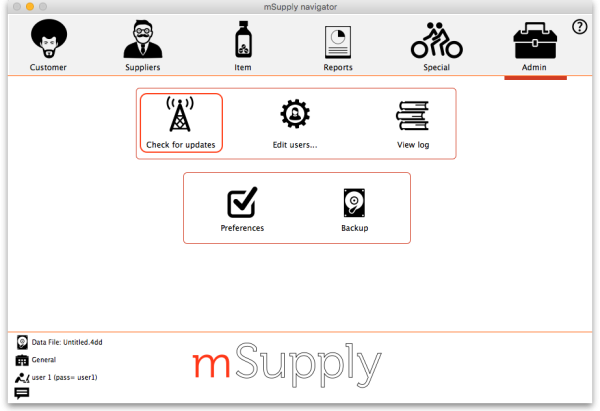25.07. Updating mSupply
Updates for mSupply are being released frequently. The method of update varies with the type of mSupply that you have:
- The mSupply server must be manually updated by an administrator. Contact support@msupply.foundation if you need help.
- The mSupply client will update automatically from the mSupply server when it is first opened after a server update - see mSupply client below.
- mSupply single user can be updated automatically by the user - see mSupply single user below.
mSupply client
To automatically update your mSupply client, simply start it running. If it needs an update (because the server has been updated, for example) it will automatically update itself. You will see messages with progress bars describing what's happening. The update process should take less than 5 minutes, depending on the speed of your connection to the mSupply server and the speed of your computer. When the process is complete you'll see the usual mSupply login screen.
The only thing that can go wrong with this update process is if the connection to the server is broken or the client does not have the necessary permissions to create new files in the directory or folder it is installed. Symptoms of these failures vary from a failure message to the update process beginning then stopping without displaying the mSupply login window.
mSupply single user
mSupply single user is often used in a distributed sync setup where the various copies of mSupply are spread far and wide throughout a country. So the ability to remotely update them can be very useful!
Simply choose Special > Check for updates… from the menus or click on the Check for updates icon on the Admin tab of the navigator:
mSupply will then check whether there is an update available for your version. If there is, you will be shown the new version and asked whether you want to continue with the update. If you do, mSupply will download it and install it automatically. When the process is finished, you will be asked to restart mSupply for the changes to take effect.
| Previous: 25.06. Backup | | Next: 25.08. Changing users and passwords |