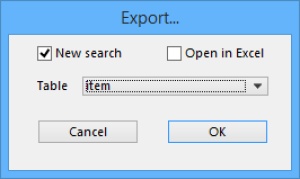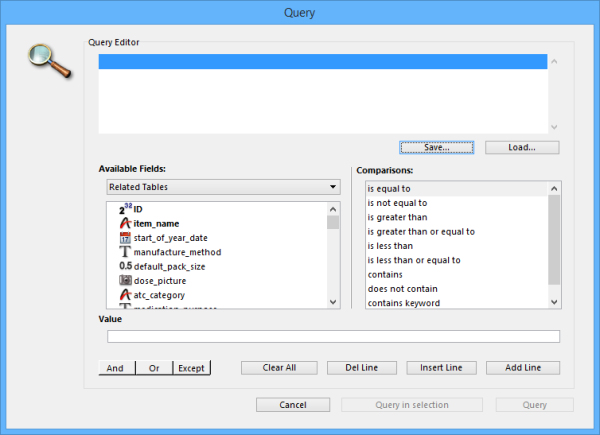17.18. Exporting records
Choosing Export on the File menu will display the export window, allowing you to export records from mSupply to a file.
You can search for a set of records by checking the New search check box, which displays the Query editor for you to specify your search criteria, or else use the currently selected records.
If you tick the Open in Excel button mSupply will export any output to your spreadsheet application and will allow you to edit the Headings etc within your spreadshhet. Otherwise mSupply will open a basic editor that will allow you to shape the look of the document.
After you click OK the Query Editor will open allowing you to filter the data you would like to export. Clicking on a field on the left will add it to the filter criteria shown at the top. You then can add from the list of Comparisons and enter your own value in the text field below. To add another line of criteria click the Insert Line button. Likewise to remove a line highlight the line and click the Del Line button.
Once you have chosen your filtering criteria and if you did not click Open in Excel the the Export Editor will open. This is where you can choose what fields to export.
You can add a field by highlighting it in the Fields box and clicking on the down arrow below it or you can remove a field by highlighting it in the preview window at the bottom of the page and clicking the up arrow. If you want to add or remove all fields click the double arrows.
If you want the fields to be ordered ready for item import, unzip the attached .4si file.
| Previous: 17.17. Exporting names | | Next: 17.19. Exporting invoices |