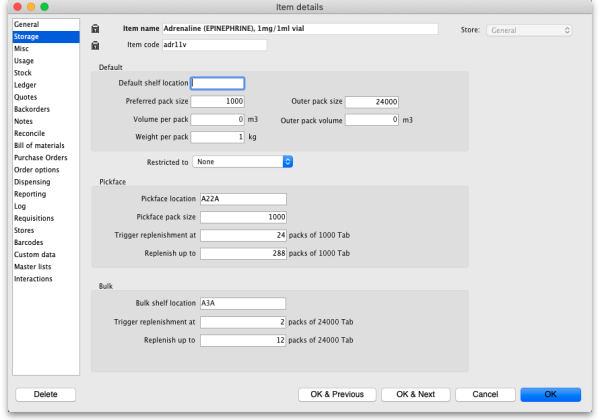This is an old revision of the document!
4.01.02. Items - Storage tab
Back to Item Details window
Default section
Default shelf Location: The default shelf location for this item in this store. When you receive items into stock, they will be given the shelf location you enter here by default. You can always override it if you wish. Enter the first few characters of the location's code, then press the Tab key and select the location form the list displayed. If only one location code matches your entry it will be filled in automatically without having to select it from a list.
Preferred pack size: This is the default pack size that will be assigned to incoming stock as it is received or when entering a purchase order. It will also be used in comparisons of quotations from suppliers to make sure the cpmarisons are for the same numbers of units.
Outer pack size: The number of units in a carton (outer pack). Not the number of preferred pack size packs in a carton (outer pack).
Volume per pack: The default volume per preferred pack size pack. This is the volume that will be used by default when receiving goods. We recommend you divide a carton volume by the number of preferred pack size packs in a carton to get this figure. mSupply always stores volumes in m3 (cubic metres), but you can enter a volume as millilitres (ml) or litres (l) by entering the appropriate abbreviation after the number representing the volume. e.g. enter “0.5l” to enter a volume of 0.5 litres (= 0.0005m3).
Here are some examples:
| You enter | Value displayed | mSupply stores |
|---|---|---|
| 30ml | 30ml | 0.00003 m3 |
| 1500L | 1.5 m3 | 1.5 m3 |
| 600 L | 600l | 0.6 m3 |
| 1500 ml | 1.5l | 0.0015 m3 |
Outer pack volume: The default volume of an Outer pack size pack of this item.
Weight per pack: The weight of a preferred pack size pack in kg.
Restricted to: The location type that this item must be restricted to. You can from a list of all active Location types. When something is selected here, all stock of this item that is received must be put in a location which is of the same location type. For example, all cool store locations could have been given a type of “cool” and then if the item you are editing should be kept in a cool store, choose that type here, and you will only be able to receive that item into a cool store location.
Pickface section
Used in the pickface replenishment functionality. See the 4.23. Pickfaces and Replenishments page for details.
- Pickface location: The location that will be used as a pickface for this item. This location will then be replenished with stock in Bulk type locations when replenishments are automatically generated by mSupply.
- Pickface pack size: The pack size that will be used in this location. mSupply uses this to determine how many bulk packs should be moved into the location and whether a repack needs to be automatically carried out at the same time.
- Trigger replenishments at: If there are this number of packs (of Pickface pack size) or less in the pickface a replenishment will be generated for it when the “generate replenishments” function is run.
- Replenish up to: This is the maximum number of packs (of Pickface pack size) that fit in the location. mSupply will try to put enough stock into the location to bring it up to this number of packs. It will never put more than this number of packs in the location.
Bulk section
Again, this is used in the pickface replenishment functionality. See the 4.23. Pickfaces and Replenishments page for details.
- Bulk shelf location: The preferred bulk location for this item. If set, this is the first location that mSupply will try to take stock from to replenish this item's pickface (defined in the Pickface section described above). When running the automatic replenishment process, mSupply will work out the replenishment of the pickface first and then the replenishment for the preferred bulk location.
- The pack size used in this preferred bulk location is the Outer pack size entered in the Default section.
- Setting a preferred bulk location turns it into a two stage replenishment process; first, bulk stock is moved from the preferred bulk location into the pickface and second, stock is moved into the preferred bulk location from bulk stock. There might be a repack involved with the pickface replenishment but there will never be a repack with the preferred bulk location replenishment.
- If you don't want this two-stage replenishment process simply leave the preferred bulk location empty.
- Trigger replenishment at: If there are this number of packs (of Outer pack size) or less in the bulk location a replenishment will be generated for it when the “generate replenishments” function is run.
- Replenish up to: This is the maximum number of packs (of Outer pack size) that fit in the location. mSupply will try to put enough stock into the location to bring it up to this number of packs. It will never put more than this number of packs in the location.
| Previous: 4.01.01. Items - General tab | | Next: 4.01.03. Items - Misc(ellaneous) tab |