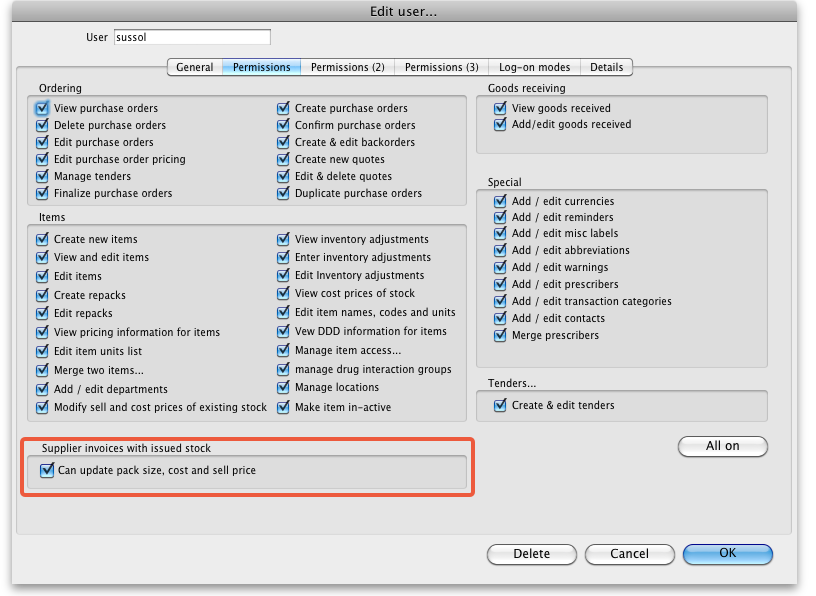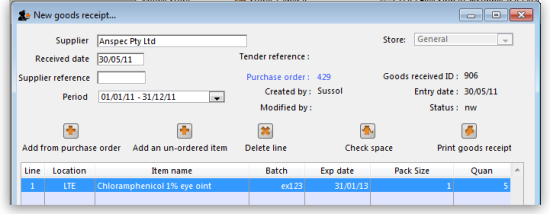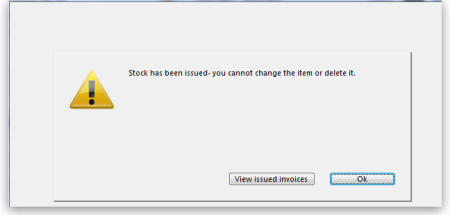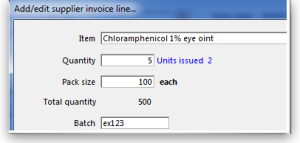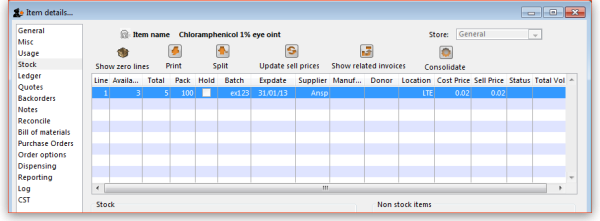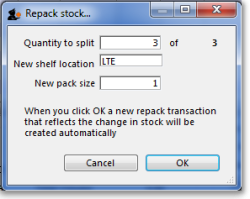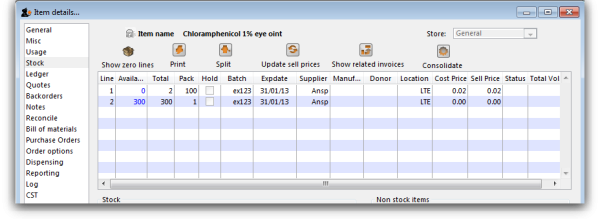7.03. Editing pack sizes
New: mSupply version 3.03
Changing pack sizes for items already received
If you have received goods and the supplier invoice is taken off hold, these goods will go into stock and be available for issue.
You can still edit the pack size if.
- No stock has been issued, or:
- You have the user preference set that allows editing pack sizes even after issue. 1)
Allowing editing of pack sizes
Changing a received pack size after items have been issued
Take as an example chloramphenicol eye ointment; a delivery has been received, comprising 500 tubes, packed in packs of 100 - i.e. 5 boxes, each containing 100 tubes. When the entry is made into mSupply the operator in error enters a quantity of 5 and a pack size of 1, instead of a quantity of 5 and a pack size of 100.
Provided the user permission described above has been set, the error can be rectified, and the invoice altered to show the correct pack size of 100. From the Supplier menu, choose Show invoices to access the required invoice. Select the line Chloramphenicol 1% eye oint,and double click on it. If stock has already been issued, a window will appear to alert you, and allowing you immediate access to the customer invoices detailing the issues.
It should be noted that adjustments may be necessary on these invoices.
Click OK to display the Add/edit supplier invoice line where the correction can be made by changing the Pack size entry from 1 to 100.
How is this different to splitting a stock line?
Splitting a stock line is required when a store receives and manages an item whose pack size contains a number of units in the pack, but typically issues the item to the store's customers in smaller quantities. Taking the example above, the store receives and manages chloramphenicol eye ointment in a pack size of 100, but issues in single tubes.
- Editing the pack size in a supplier invoice, changes the total stock on hand (and / or issued)
- Splitting a stock line does not change the total stock on hand (and / or issued)
The Item details screen is displayed from the Item > Show items menu, by entering the first few characters of the item in the Find item window. From the list on the side bar, click Stock, and on the window which appears click on the appropriate line to select it; the window should now have this appearance:
Click the Split button, and fill in the appropriate details on the form - in this example the 3 packs of 100 are to be changed to 300 packs of 1.
Looking again at the Item details window, the stock is now displayed as 300 single units, and the store is now able to issue as little as a single tube, or any quantity up to the total available.
| Previous: 7.02 Goods receipt | | Next: 7.04. Managing outstanding purchase order lines (pipeline stock) |