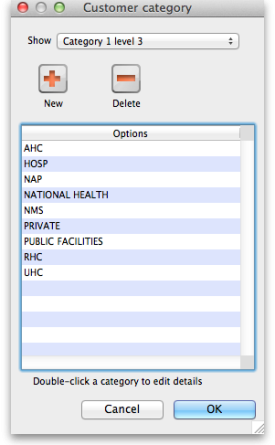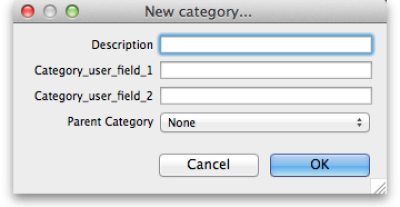This is an old revision of the document!
Name categories
You can categorise names in mSupply with 6 different categories. This is very helpful for producing detailed reports. You can apply one or all or some of these categories to a name. Categories 2-6 are standard categories but category 1 is special - it's hierarchical and has 3 levels, level 1 is the top and level 3 is the bottom (similar to item categories).
Suppliers and customers have their own sets of categories. To view and edit them you choose Show categories from the Customer or Supplier menu and that brings up this window:
Here you can add and edit categories for your suppliers or, in this case, your customers.
Show drop down list: This determines which category type is shown in the list and which type of category will be created if you click on the New button. Note that the Category 1-6 labels in the drop down list will be replaced with any custom labels you have defined in the category label preferences in the General preferences, Names tab.
Delete button: Deletes the category you have selected in the list. You'll be asked to confirm the deletion first of course!
New button: Opens up the new category window which looks like this (Note that double clicking on a category in the list opens up this window too but it will be populated with the current settings for the category you double clicked so that you can edit them all):
Description: This is the category name and will be seen everywhere when assigning names to categories or filtering on name categories in reports.
Category_user_field_1: This is a user-defined field. If a label has not been entered in the preferences then the default Category_user_field_1 shown here is used. The information you enter here is used in some reports.
Category_user_field_2: A second user-defined field, same rules as for Category_user_field_1 apply.
Parent category drop down list: This only appears if you're editing a category 1 level 2 or 3 category because they are the only ones that can have parent categories. A parent category is the category to which this category belongs. If the category you are creating or editing is level 3 then you will be able to choose one of the level 2 categories as a parent. If you are editing a level 2 category then you'll be able to select one of the level 1 categories.
Previous: Contacts Next: Suppliers: Adding and Viewing