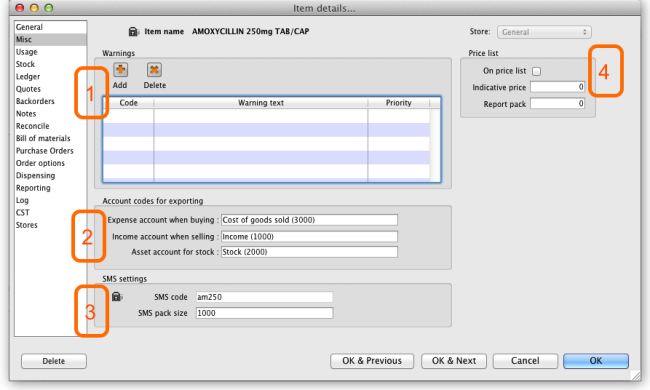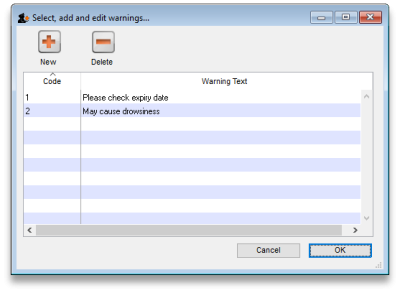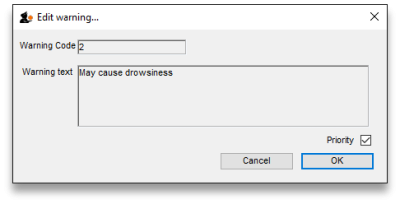This is an old revision of the document!
4.01.02. Items - Misc(ellaneous) tab
Back to Item Details window
This window has settings for:
- cautionary warnings used when dispensing medicines
- accounts used when exporting transaction information
- SMS (text) messaging
- Price list
Warnings: Warnings which apply to this item are chosen from a standard list. This list is set up using the Special > Warnings menu.
Use the Add button to add a warning for the item. This will open the below window where you can choose the warning from a list. Double click on the warning you want to use. You may also add new warnings to the list by clicking the new button.
To delete a warning, click on its line then click the Delete button.
When an item has more than one warning, the warning that has priority will be automatically printed on the label. You can add other warnings as part of the label directions if required.
To give a warning priority, double-click its line in the list and check the Priority box:
A warning's text may only be edited by choosing Warnings from the Special menu
Accounts: You can set the general ledger account to be used for exporting purchase and supply transactions involving this item here.
To set each account enter a portion of the account description or code and press the Tab key. You will be shown a standard choice list if more than one account matches what you typed.
SMS settings: These settings concern the item and SMS messages from mobile phones.
SMS code: This is the code that will be entered in an SMS to refer to the item. Keep the code short and unique! If you change this code you must notify all the users who send SMS messages to mSupply about the new code, otherwise they will not know how to refer to this item in their SMS messages. Because of this, you can only change this item after you 'unlock' the padlock next to it by clicking on it. When you unlock the padlock you will be shown a warning that SMS users must be told about the new code.
SMS pack size: The pack size to use to convert the pack size quantities entered in an SMS message into item quantities. You must enter a value greater than or equal to 1 for this if you have entered an SMS code. Otherwise this field is ignored.
Price list
On Price list: If this box is checked, this item will be included when the price list is produced - refer Other Reports.
Catalogue price: The price for the item that will be used when you produce the price list
Catalogue pack size: The pack size for the item that will be used when you produce the price list
The Catalogue pack size can differ from the preferred pack size on the General tab
| Previous: 4.01.01. Items - General tab | | Next: 4.01.04. Items - Usage tab |