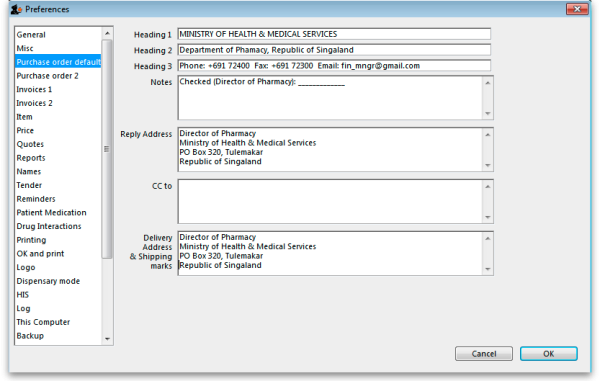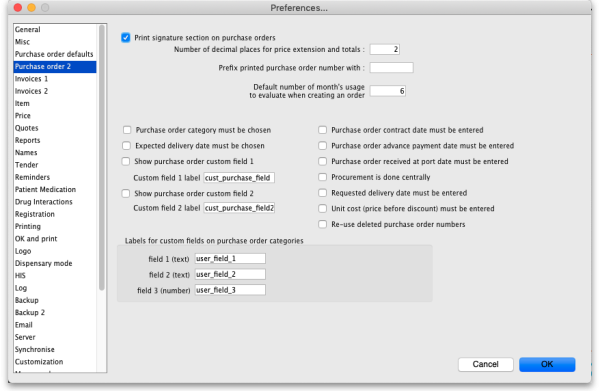This is an old revision of the document!
13.02. Purchase order preferences
- The preferences described here (accessed through File > Preferences…) apply to all stores on an mSupply server.
- In a synced system there will be multiple 'sync satellites' and these settings can be different on each sync satellite.
- There are some settings that are 'per store' - refer Store preferences, and store preferences can be different for each store on an mSupply server.
There are two tabs of purchase order preferences in the File > Preferences… menu item.
Purchase order defaults tab
This window allows you to enter text that will be printed on Purchase Orders.
The easiest way to see how these fields will look on a Purchase Order is to fill in the fields and then print a sample Purchase Order. Note that we are willing to design custom Purchase Order forms to meet individual needs.
Purchase order 2 tab
Print signature section on purchase orders
When this box is checked a section will be printed on Purchase Orders that shows the authorising officer(s) and includes a space for signatures. This is applicable if you print Purchase Orders and post them to suppliers, but should most likely be turned off if you send Purchase Orders via email.
Number of decimal places for price
This field allows you to specify the number of decimal places that may be entered in the price field on Purchase Orders. This will override the currency format setting in tne Misc tab only for the price field on Purchase Orders.
Prefix printed purchase order number with
Enter any required prefix in this field
Default number of days usage to evaluate when creating an order
Enter the number of days to “look back” when evaluating each item's usage to calculate the amount of stock needed. Entering a higher number will give a better long term average, but will mean that orders take longer to create.
Purchase order category must be chosen
Check if you need a Purchase order category to be chosen on every purchase order.
This can be overridden by the user if they hold down the shift key as they click OK
Expected delivery date must be chosen
Check if required, leave unchecked if not.
Show purchase order custom field
Check this box if you would like an extra field added that you can customise and use for your own purposes.
The space below this check box is for you to enter the name of your custom field.
Purchase order contract date must be entered
If you require this information on your purchase orders then check this box - this will force users to enter it when a purchase order is created.
Purchase order advance payment date must be entered
If you check this, the Advance paid field must be completed when a purchase order is created - a user will not be able to save a purchase order without entering it.
Purchase order received at port date must be entered
If you check this, the Received at port field must be completed when a purchase order is created - a user will not be able to save a purchase order without entering it.
Procurement is done centrally
This option is only relevant for a synchronised system (refer Remote Synchronisation). If you select this option, purchase orders for stores on sync satellites can only be prepared, confirmed and finalised on the sync primary. There is a work-around if you need some stores on some sync satellites to do their own purchase orders. For help with setting that up, contact support@msupply.org.nz.
Requested delivery date must be entered
If this is checked, the requested delivery date (RDD) on the purchase order must be entered before you can add lines to it. RDDs must also be entered for each line. If unchecked, entering a requested delivery date is optional.
Unit cost (price before discount) must be entered
If this is checked, the Price before discount field must be entered for every purchase order line. If unchecked, entering it is optional.
Re-use deleted purchase order numbers
If this is checked, the numbers of deleted purchase orders will be re-used on the next new purchase orders created. For example, if I delete purchase orders 7 and 10, the next purchase order to be created will be given the number 7 and the second to be created will be given the number 10.
Labels for custom fields on purchase order categories
Fields 1 and 2 accept text entries, field 3 accepts numeric entries. The use of these fields is optional.
Previous: General preferences Next: Invoice Preferences